- Enter the T-Code /nMIRO to create a vendor invoice.
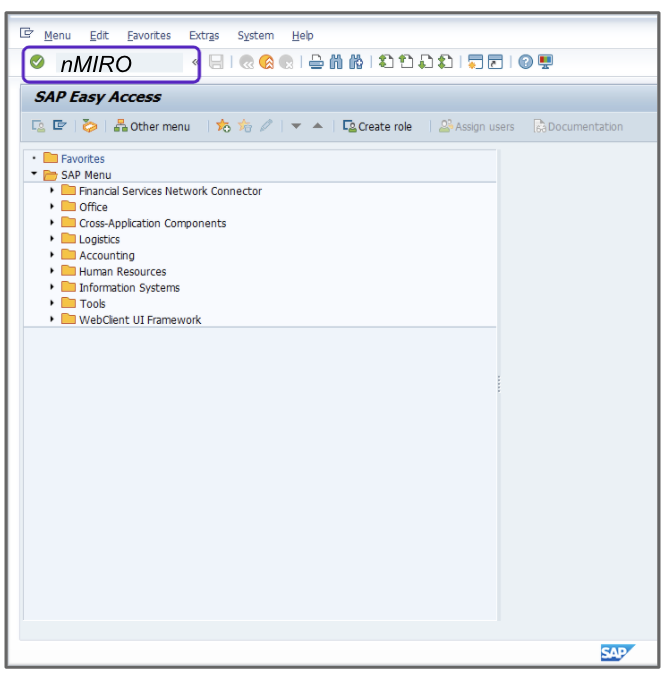
- Enter the current date in the Invoice Date.
- Change the Tax Type field to U1.
- Enter an existing purchase order number.
- Verify that the Calculate Tax checkbox is selected.
- Press Enter.
- Select the checkbox for the first line item.
- Take the amount in the Balance field and enter it into the Amount field in the header.
- Click Simulate.
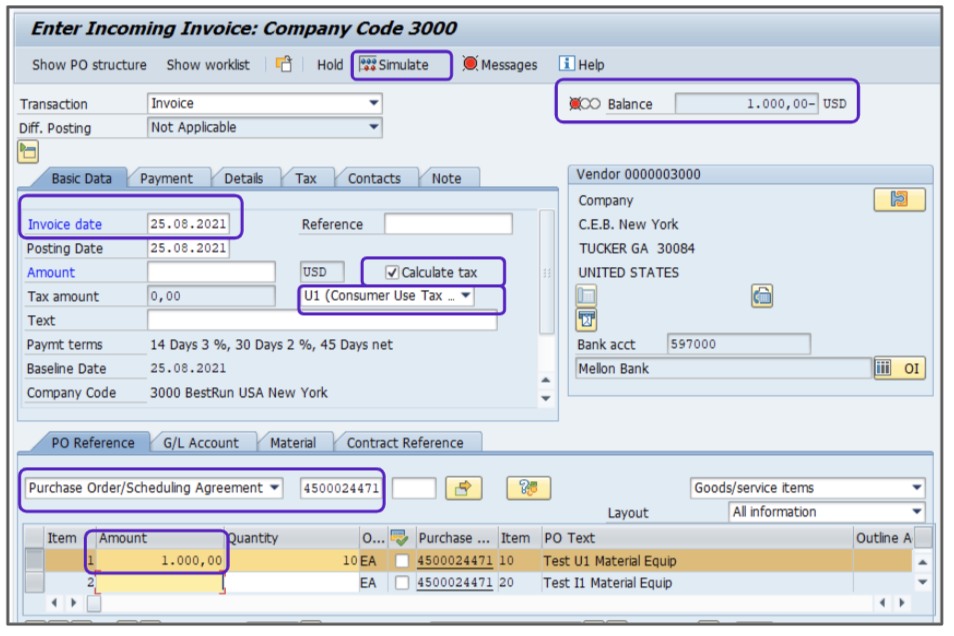
- Verify the Debit/Credit and that the tax is posted to the accrued GL account.
- Click Post and an accounting document will be created.
- Document the invoice number for your records.
Attention!
The Sales and Use Tax Help Center has moved to Sovos Docs. This Help Center will be shutting down soon and you will be able to access documentation on Sovos Docs only.