- Enter the T-Code /nFB60 to create an invoice.
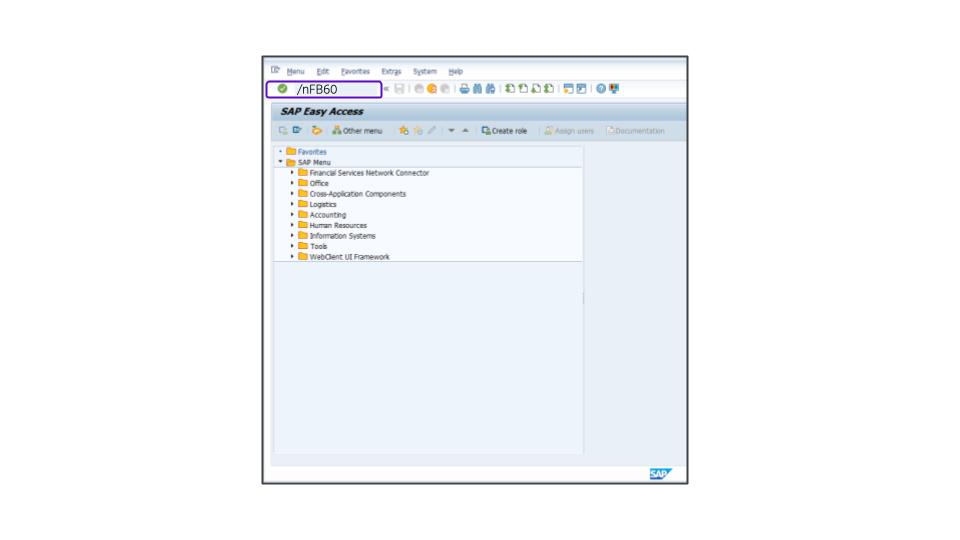
- Enter the appropriate value, for example, 3000 in the Company Code field.
- Enter the appropriate value, for example, 60001 in the Vendor number field.
- Enter the current date as the Invoice date.
- Enter the appropriate value, for example, 675 in the Amount field.
- Select U1-Consumers Use Tax from the Tax type dropdown.
- Select the Calculate tax box.
- At the line item level, enter the appropriate value, for example, 452000 in the G/L acct column.
- Double click in the short text field. Press Enter to bypass any warnings.
- Enter the appropriate value, for example, 675 in the Amount in doc. curr. column.
- Override the 4243 Tax jurisdiction code to the appropriate value, for example, 2753.
- Scroll to the right and enter the appropriate value, for example, 628 in the Cost Center column.
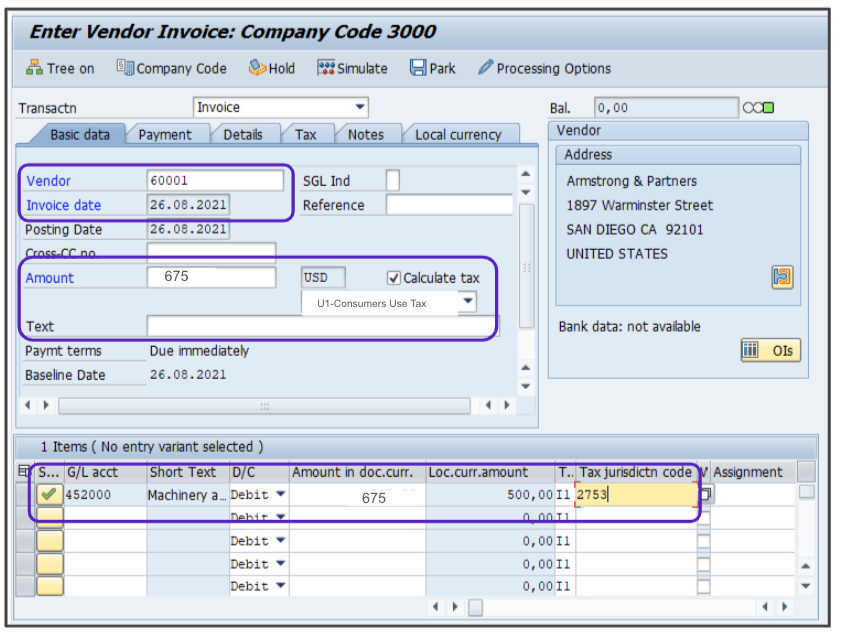
- Ignore any warnings, then press Enter.
- Click Simulate, ignore any warnings.
- Click
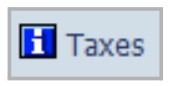 to verify the tax amount, then the Tax items window will show on the screen.
to verify the tax amount, then the Tax items window will show on the screen. 
- Click the
 icon to close the Tax Items window.
icon to close the Tax Items window. - Click Save to post the invoice.
Attention!
The Sales and Use Tax Help Center has moved to Sovos Docs. This Help Center will be shutting down soon and you will be able to access documentation on Sovos Docs only.