- Enter the T-Code /nFB70 to create an Invoice.
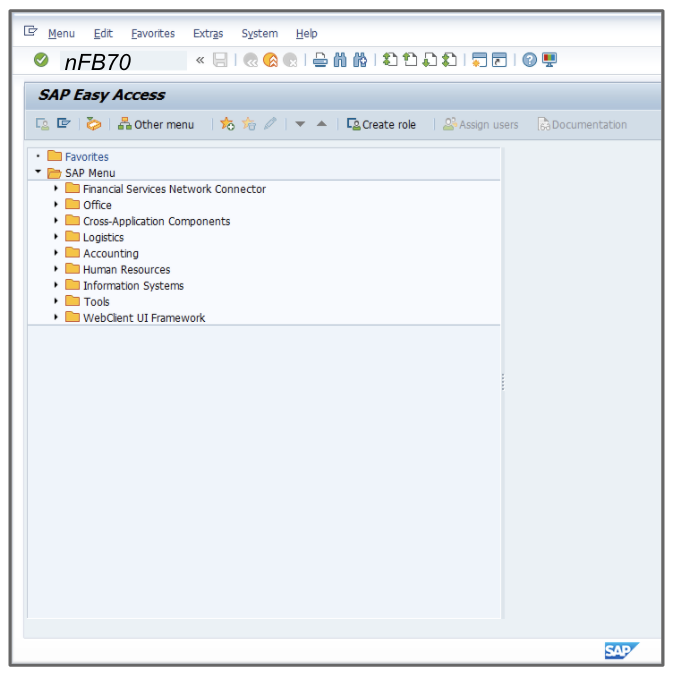
- Enter the appropriate value, for example, 3000 in the Company Code field.
- Enter the appropriate value, for example, 300025 in the Customer number field.
- Enter the current date as the Invoice Date.
- Enter the appropriate amount, for example, 850 in the Amount field.
- Select O1 Tax from the tax type dropdown.
- Verify that the Calculate Tax checkbox is NOT selected.
- Enter the appropriate amount, for example, 40 in the Tax Amount field.
- At the line item level, enter the appropriate value, for example, 809000 in the G/L acct column.
- Double click in the short text field. Press Enter to bypass any warnings.
- Enter the appropriate value, for example, 810 in the Amount in doc. curr. column.
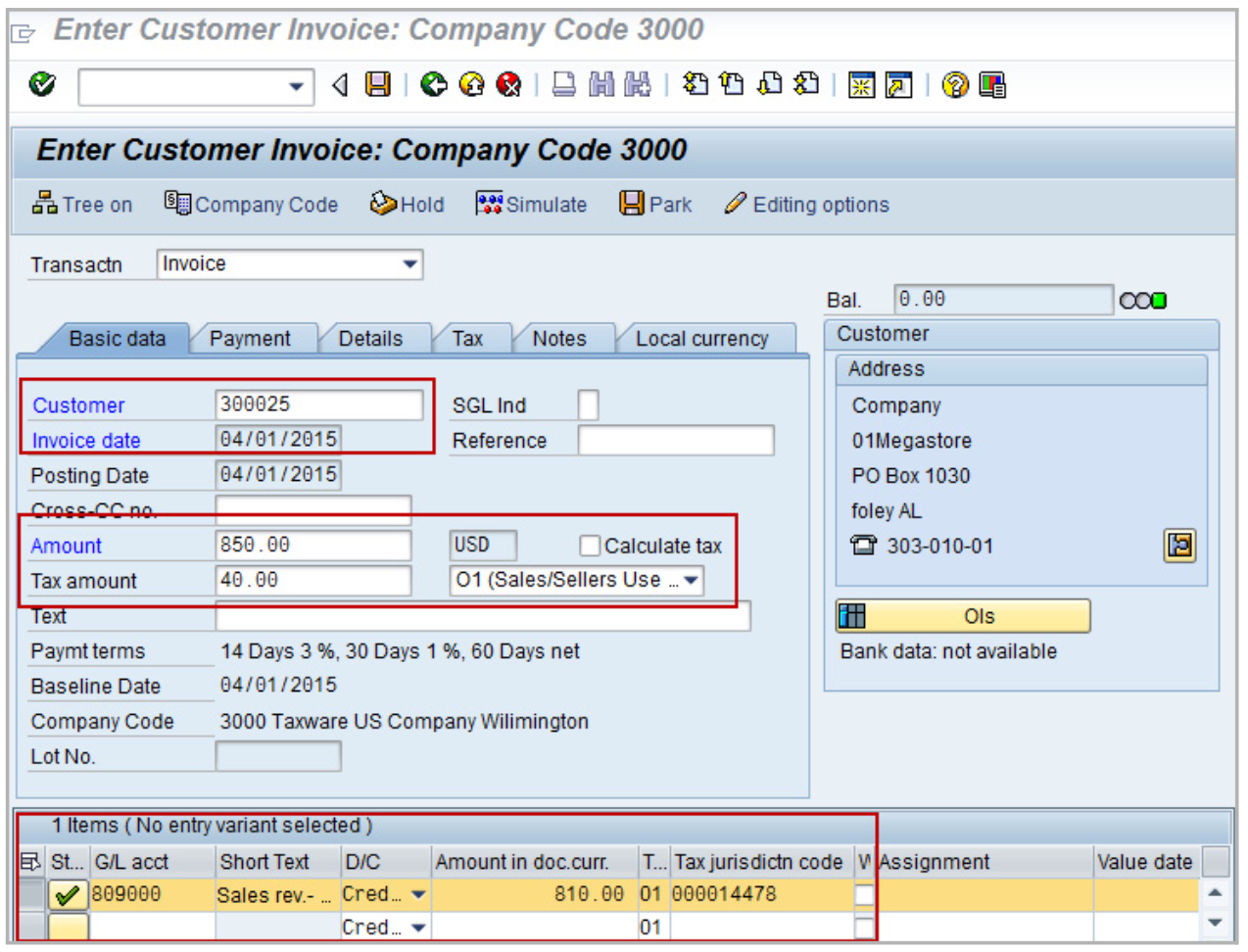
- Scroll to the right and enter the appropriate value, for example, 328 in the Cost Center column.
- Click Simulate. Ignore any warnings.
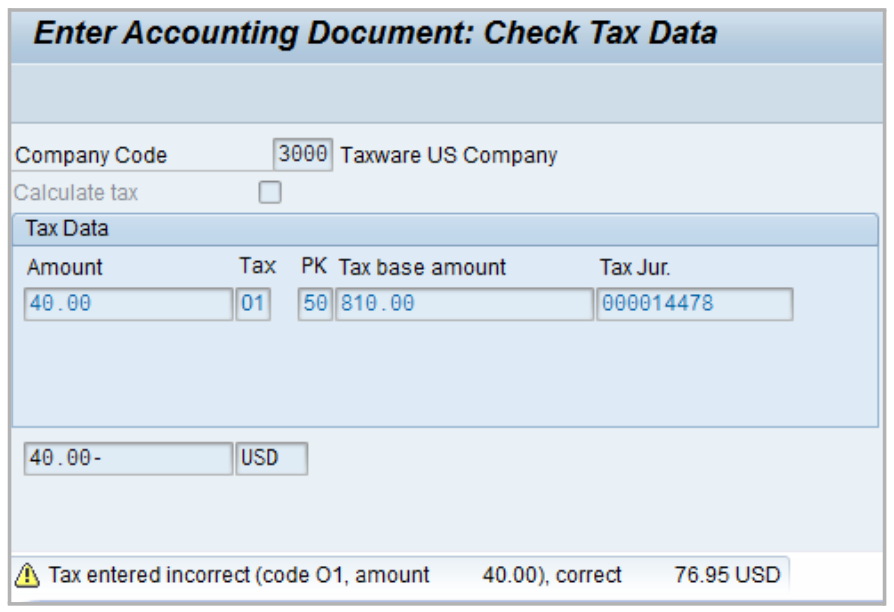
- Click
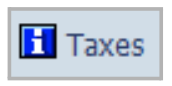 to verify the tax amount, then the Tax items window will show on the screen.
to verify the tax amount, then the Tax items window will show on the screen.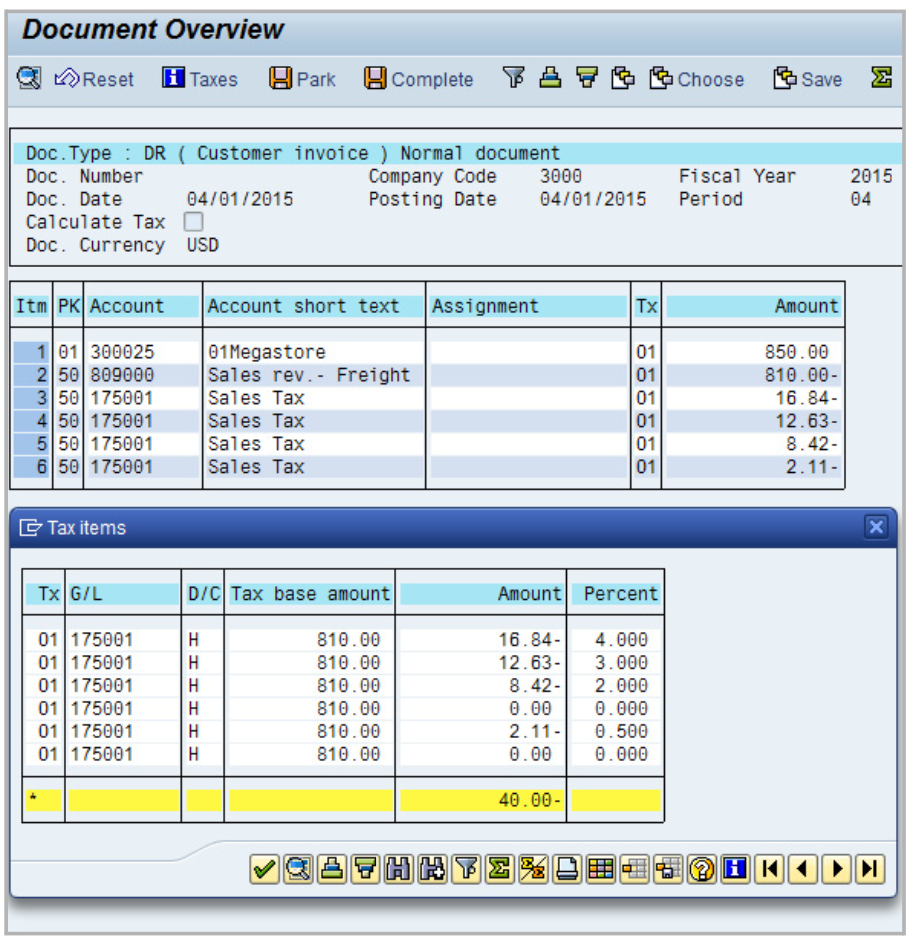
- Click the
 icon to close the Tax Items window.
icon to close the Tax Items window. - Click Save to post the invoice.
- A new document number will be displayed at the bottom of your screen. Save it for your records.
Attention!
The Sales and Use Tax Help Center has moved to Sovos Docs. This Help Center will be shutting down soon and you will be able to access documentation on Sovos Docs only.