To create an AR memo, make a sales invoice without a sales order or delivery first. See How to create a sales invoice without a sales order or delivery for instructions.
- Enter the T-Code /nFB01 to create an invoice.
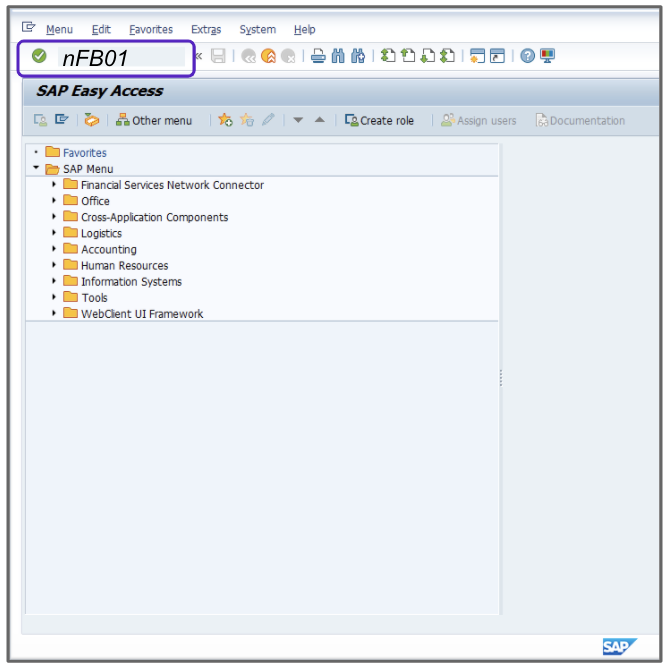
- Enter the current date in the Document Date.
- Enter DA in the Type field.
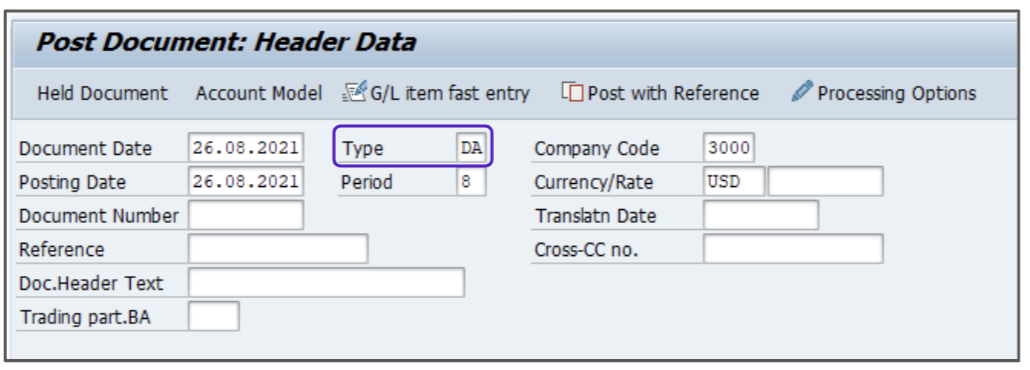
- In the First Line Item section, do the following:
-
- Enter the appropriate value, for example, 40 in the PKey field.
- Enter the appropriate value, for example, 809000 in the Account field.
This field should match the G/L Account field of the previously created sales invoice without a sales order or delivery.

-
- Press Enter. Ignore any warnings.
- In the Amount field enter the amount in the sales invoice without a sales order/delivery.
- Select O1 Tax from the tax code dropdown menu.
- Enter the Tax Jurisdiction Code from the sales invoice without a sales order or delivery.
- Enter the appropriate value, for example, 328 in the Cost Center column.
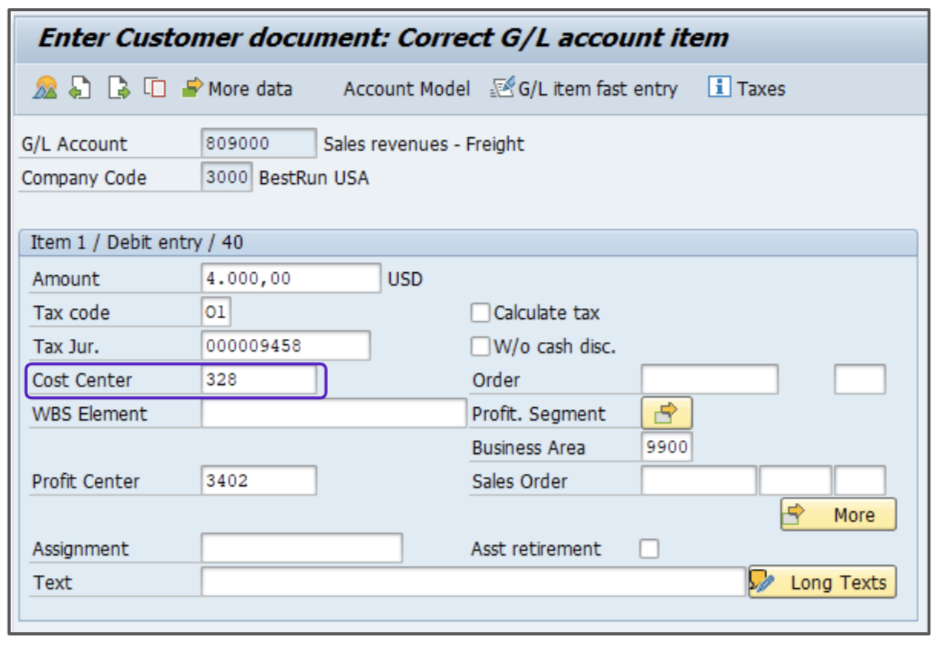
- In the Next Line Item section below, do the following:
-
- Enter the appropriate value, for example, 50 in the PKey field.
- Enter the appropriate value, for example, 809000 in the Account field.
This field should match the G/L Account field of the previously created sales invoice without a sales order or delivery.

-
- Press Enter. Ignore any warnings.
- Fill in the Amount field with the amount in the sales invoice without a sales order/delivery.
- Select O0 Tax from the tax type dropdown menu.
- Enter the Tax Jurisdiction Code from the same use case.
- Enter 328 in the Cost Center column.
- In the Next Line Item section, do the following:
- Enter the appropriate value, for example, 11 in the PKey field.
- Enter the appropriate value, for example,300047 in the Account field.
This field should match the G/L Account field of the previously created sales invoice without a sales order or delivery.

- Press Enter. Ignore any warnings.
- Enter the tax amount to be credited in the Amount field.
- Click the
 icon, then on the new screen, click
icon, then on the new screen, click 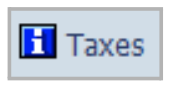 to verify the tax amount.
to verify the tax amount.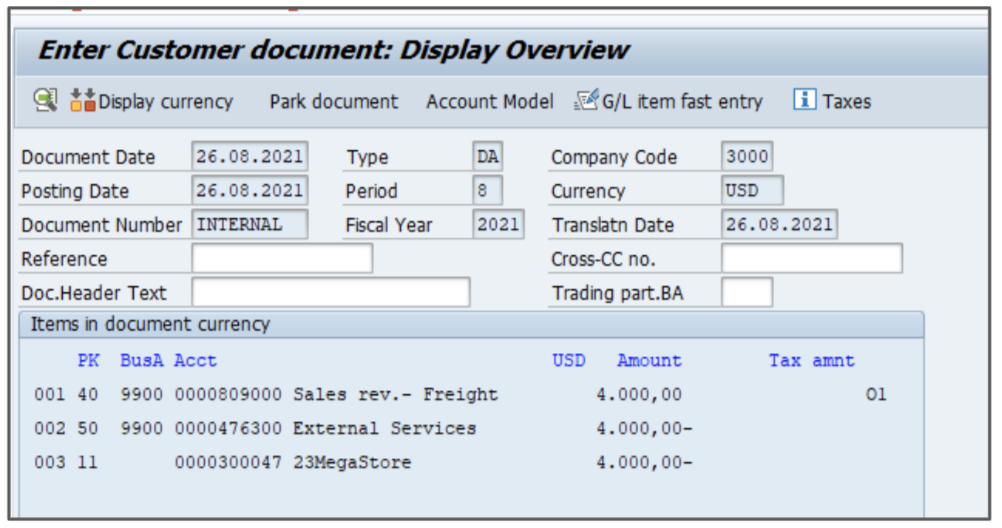
- Enter the tax amount credited back to the customer as shown in the How to create a sales invoice without a sales order or delivery article.
- Verify that the Calculate Tax check box is NOT selected.
- Click
 to continue.
to continue.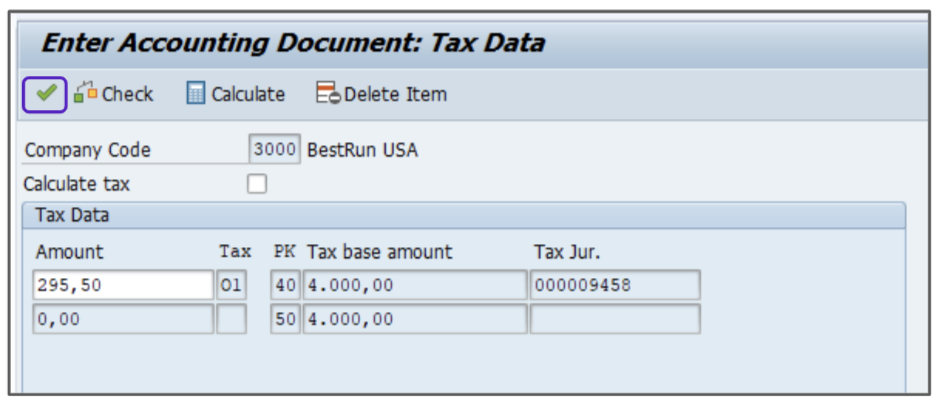
- From the main menu, go to Document > Simulate General Ledger.
- Click Save to post the Invoice.
- A new document number will be displayed at the bottom of your screen. Save this document number for your records.