You can upload your NetSuite transactions into Sovos using the NetSuite tax report. This report is part of the Sovos Filing Package bundle available for download in NetSuite.
Follow these steps to upload your NetSuite tax report into Batch Determination:
- Log in to Batch Determination.
- Click Add Transactions.
- Select NetSuite Template (AR).
- Click Browse to select your CSV file, or drag and drop it in.
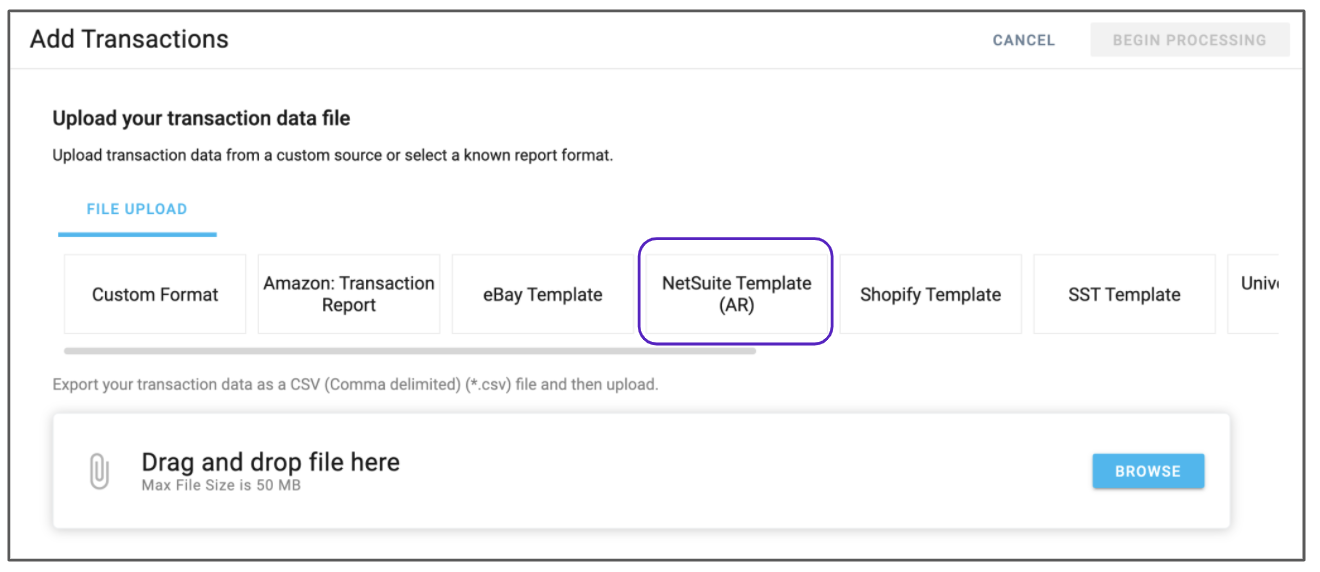
- Your file will show up in the file upload section.
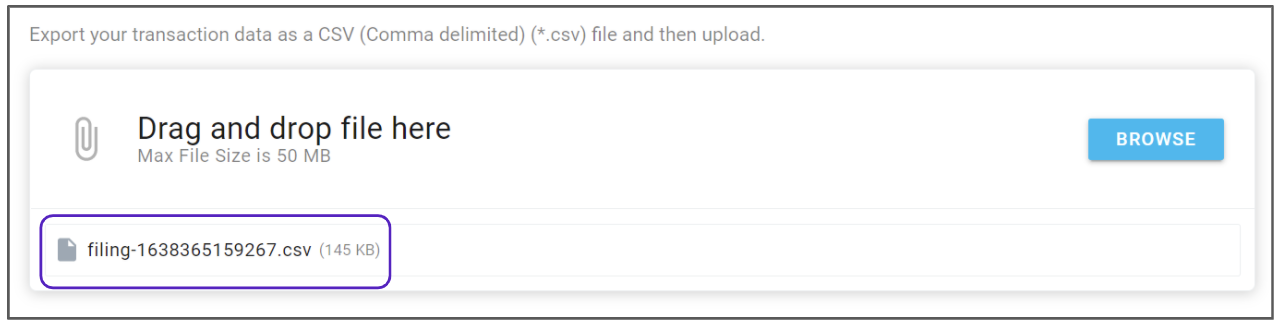
- Click Begin processing.

- You’ll see a success screen once your data has been uploaded. If the data in the uploaded file is final and won’t change, click Save to Database to submit it for filing.
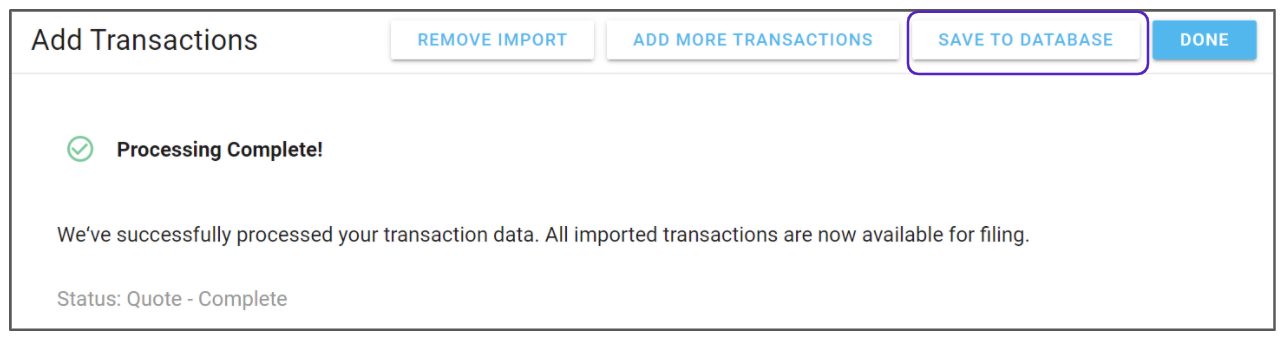
- To add more transactions, click Add More Transactions and repeat steps from 3 to 7.
- When you’re finished, click Done.
The Sovos NetSuite template contains the following mappings:
| NetSuite Field | Sovos Field |
| Document Number | Document Number |
| Entity Code | Customer/Vendor Code |
| Exempt Amount | Exempt Amount |
| Goods/Service Code | Goods/Service Code |
| Gross Amount | Gross Amount |
| ShipFrom Address | Ship From Street Name With Number |
| ShipFrom City | Ship From City |
| ShipFrom Country | Ship From Country |
| ShipFrom State | Ship From State/Province |
| ShipTo Address | Ship To Street Name With Number |
| ShipTo City | Ship To City |
| ShipTo Country | Ship To Country |
| ShipTo Postal Code | Ship To Postal Code |
| ShipTo State | Ship To State/Province |
| Tax Amount | Tax Amount |
| Transaction Date | Document Date |