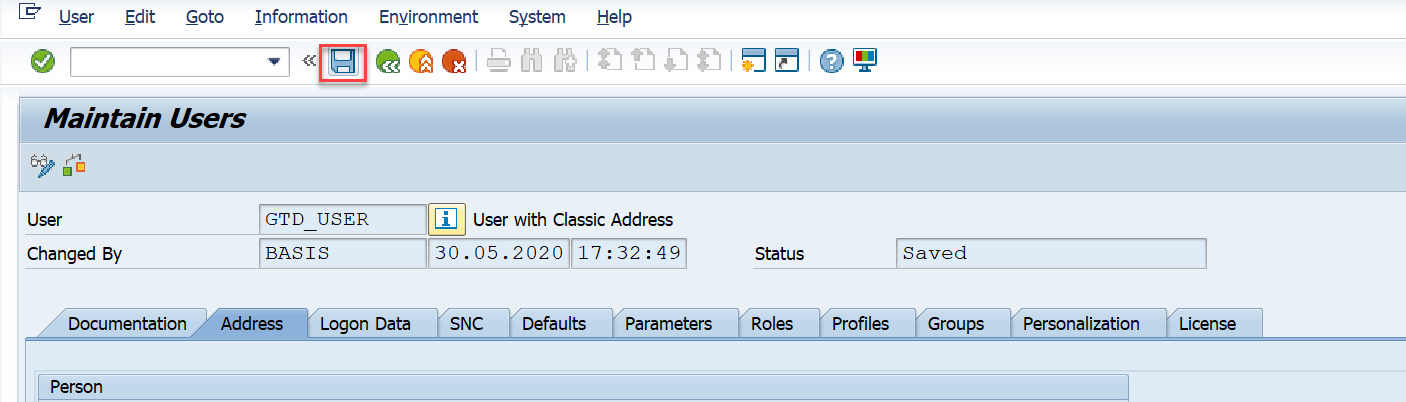Creating an RFC user is necessary to connect your SAP system to the GTD Adapter. Set up this user in the SAP system and give them the correct authorizations for RFC connections. The steps to add a user will be specific to the SAP version you are using. If you need help setting up the RFC user, check out the SAP help center for instructions.
For additional help, view the help section through the SAP software you are using, or contact the SAP support team.
- Access the PFCG transaction.
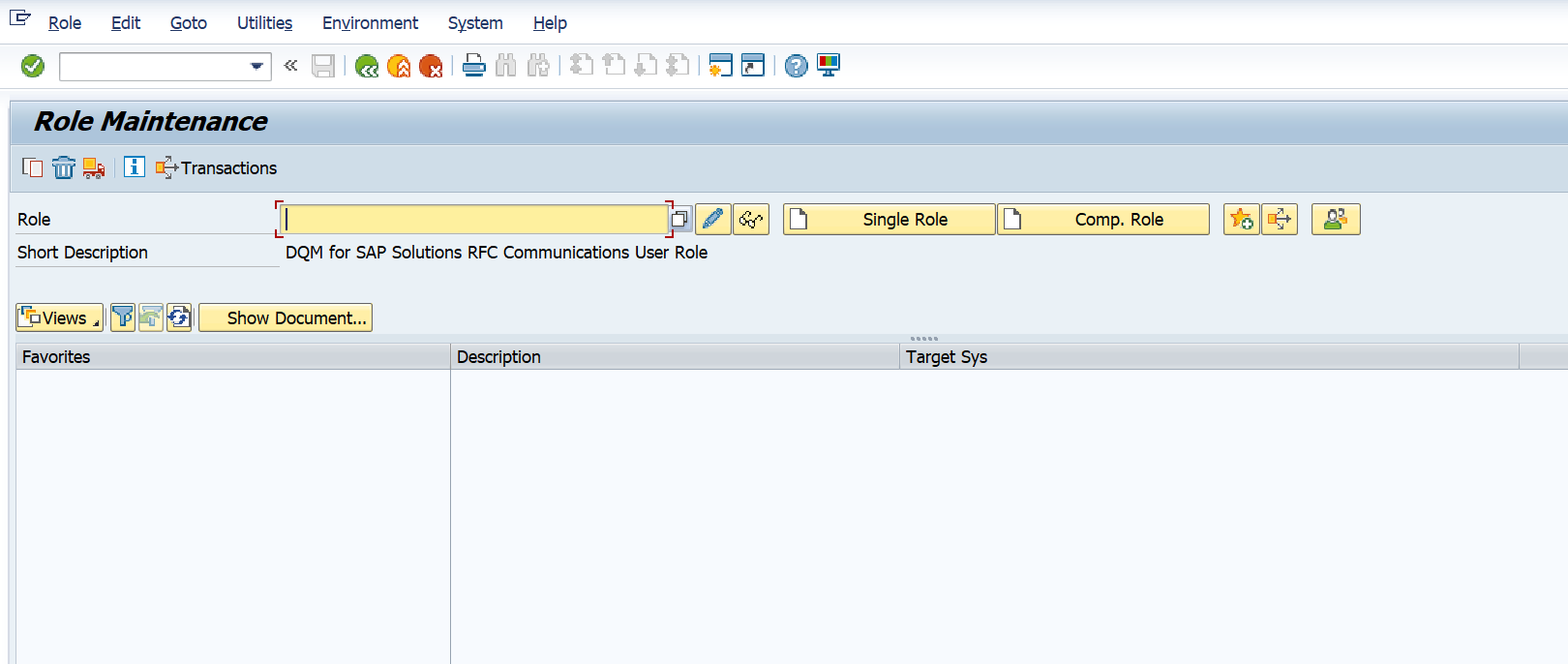
- Enter the role name in the Role field, and click Single Role.
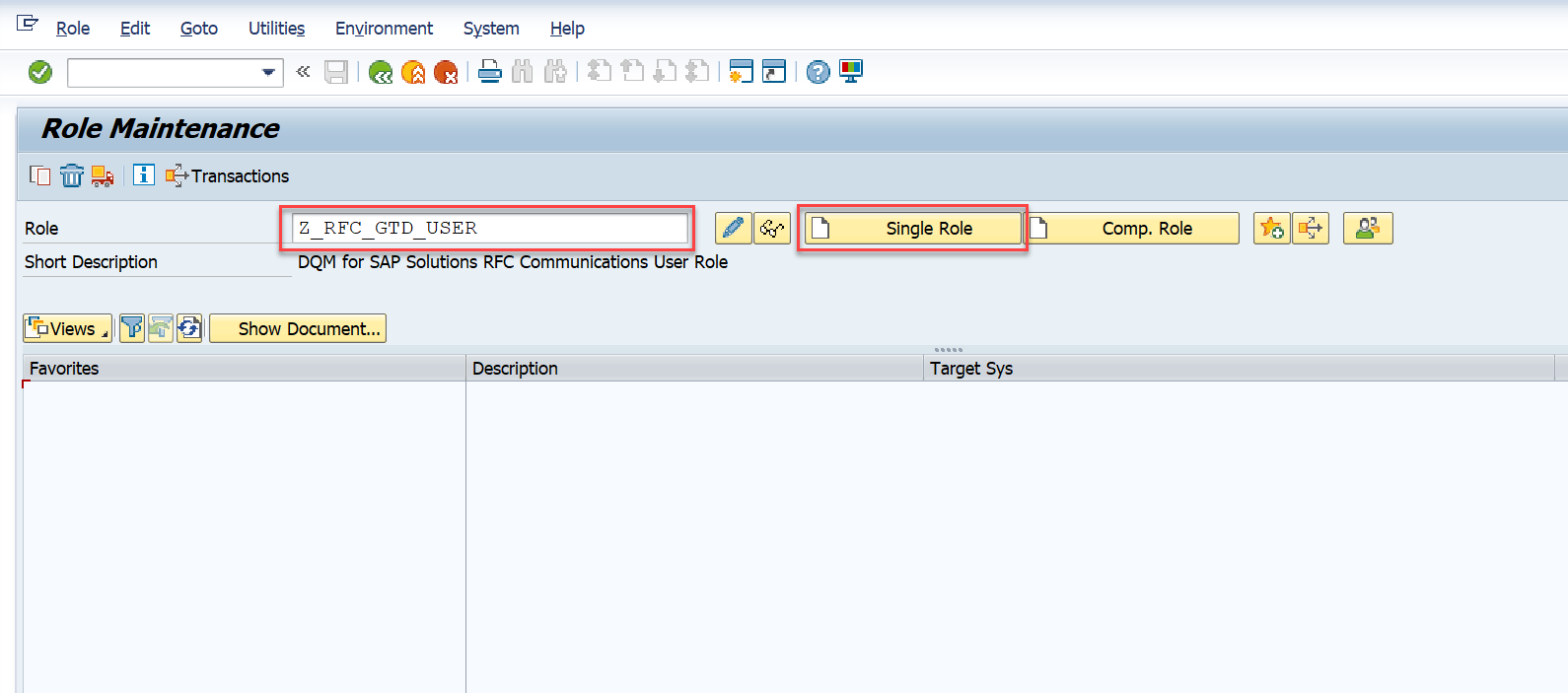
- Enter a description for the role and click the Authorizations tab.
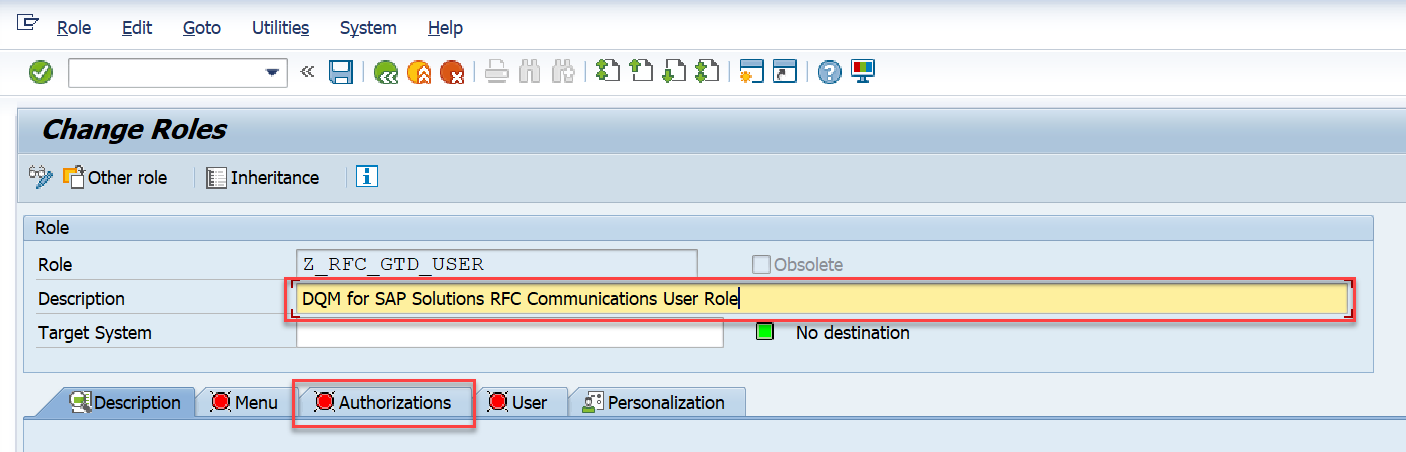
- Click Save.
- On the Authorizations tab, click Change Authorization Data.
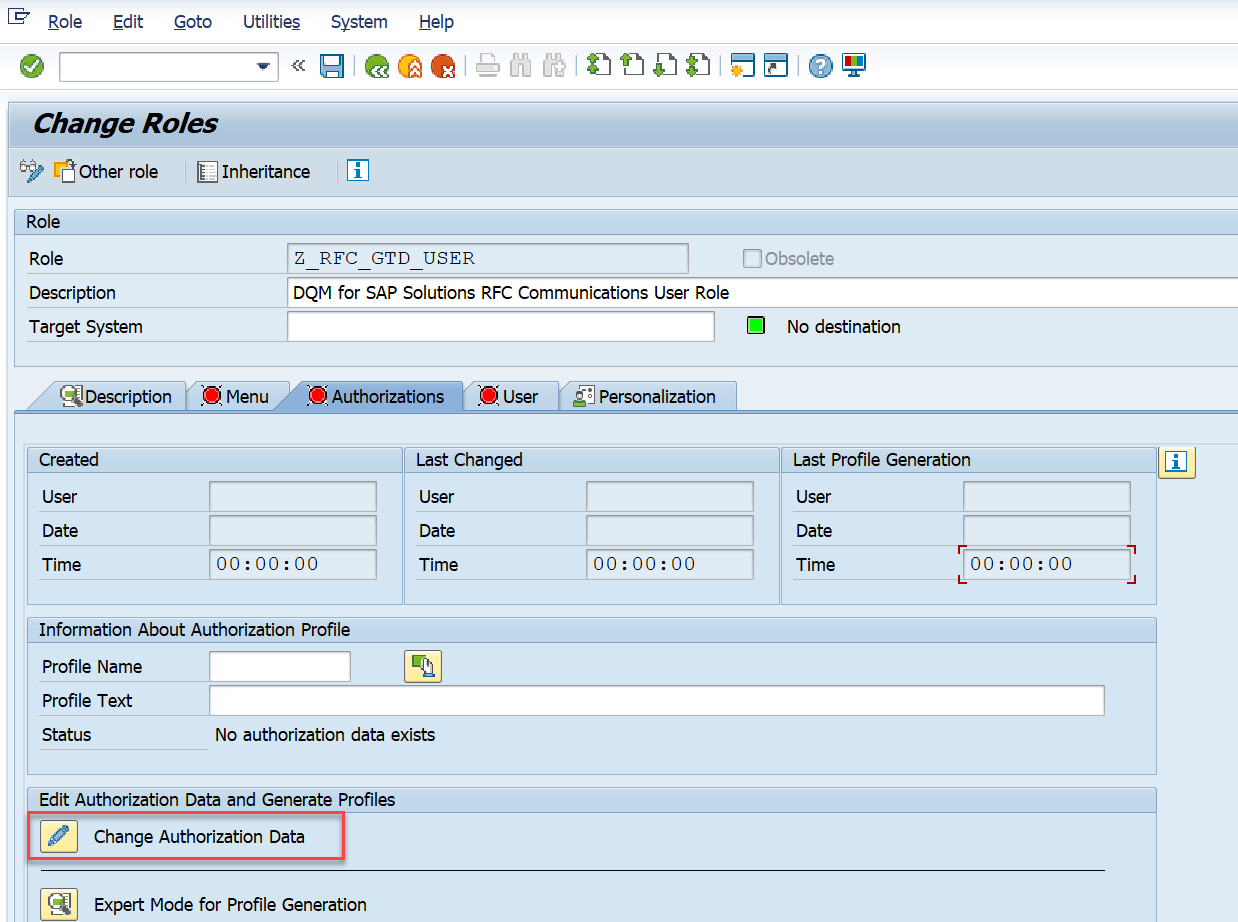
- Click Do not select templates.
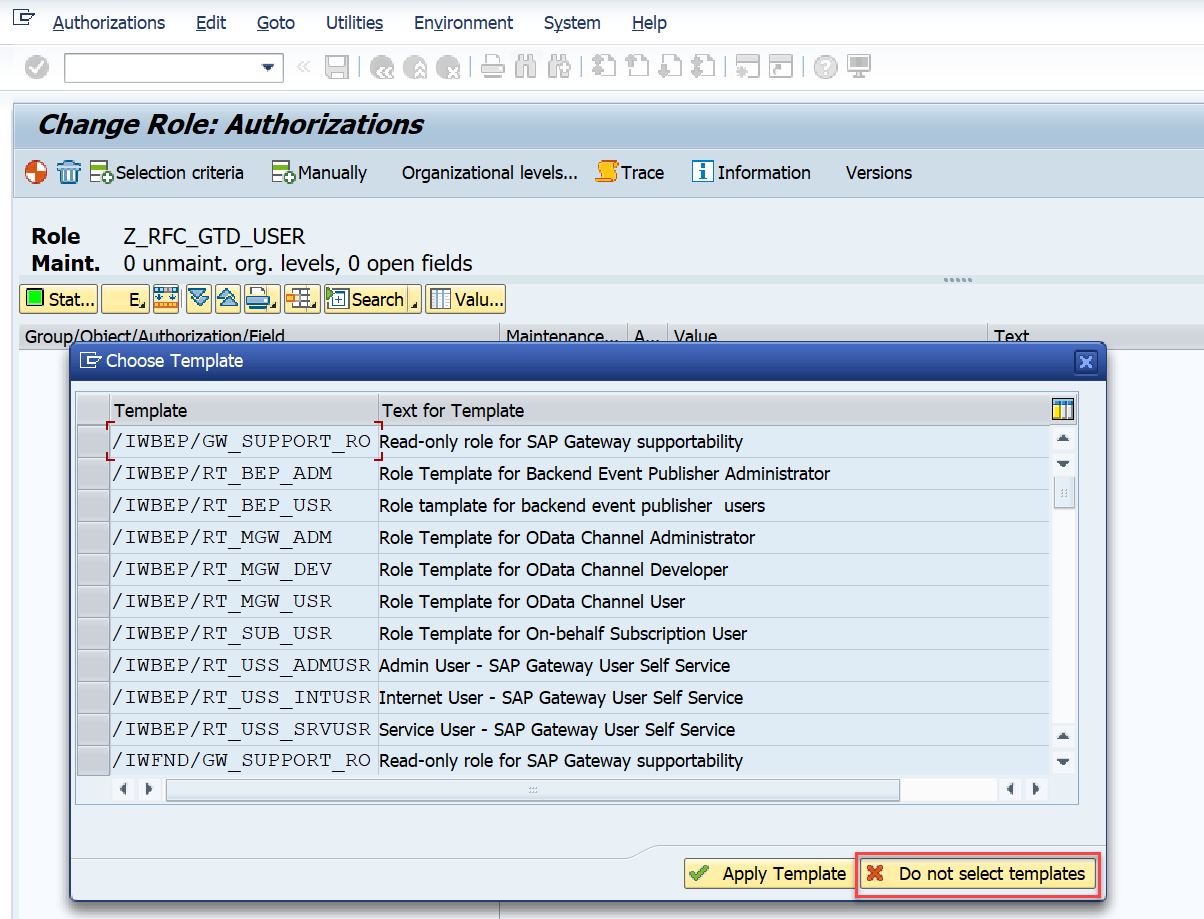
- Click Manually.
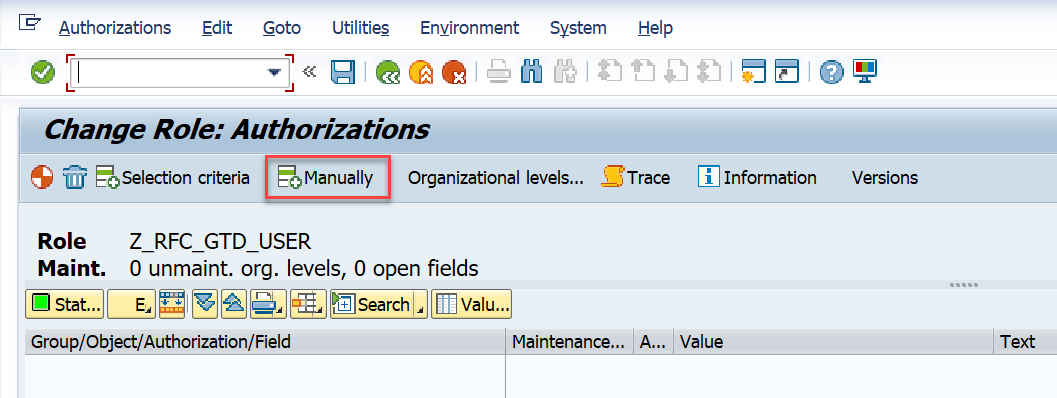
- Enter S_RFC in the Authorization Object field.
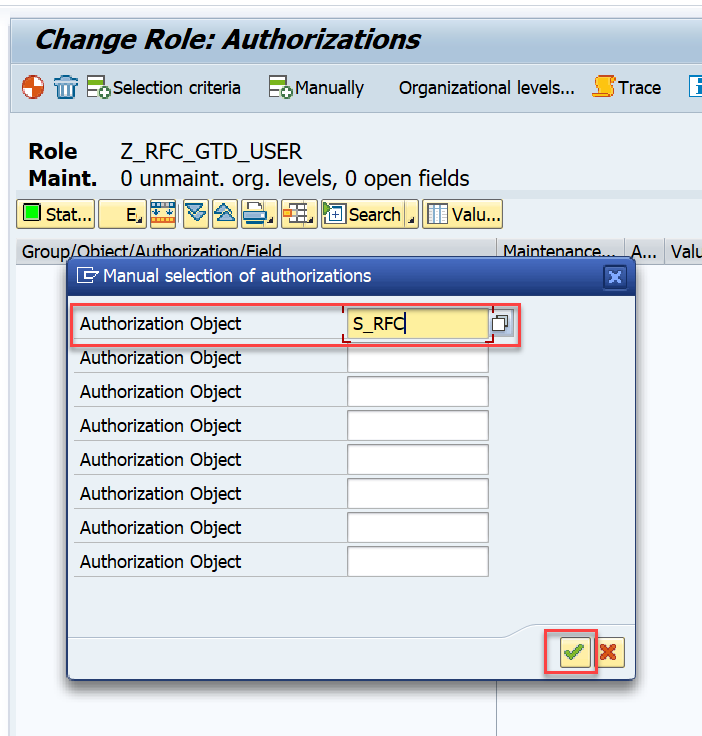
- Click Continue.
- Select Function Group for RFC_TYPE.
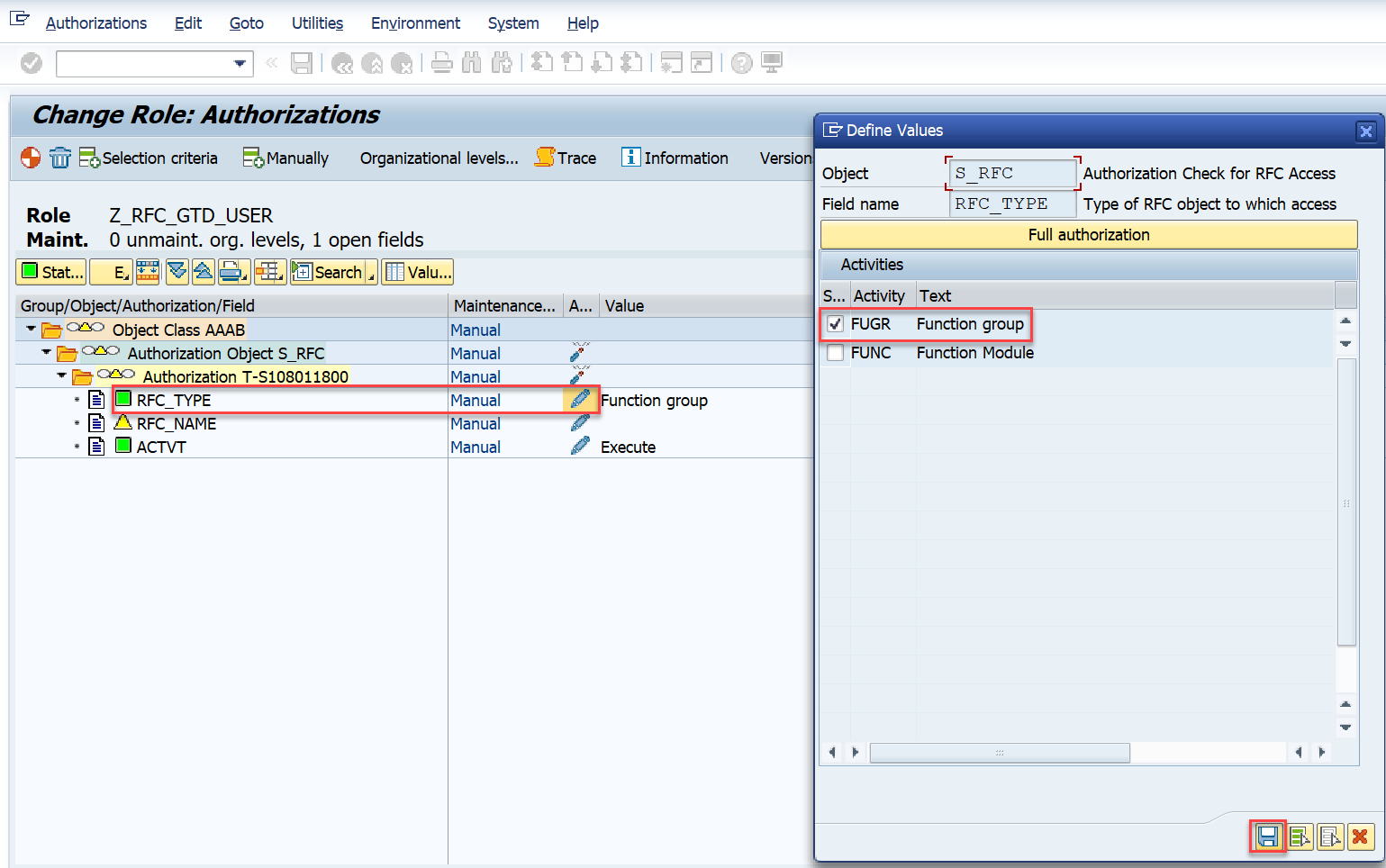
- Click Save.
- Select Execute for ACTVT.

- Click Save.
- For RFC_NAME, enter the following values:
- /FLDQ/AD_GENERIC_FM
- RFC1
- RFC_METADATA
- SDIFRUNTIME SYST
- SYSU
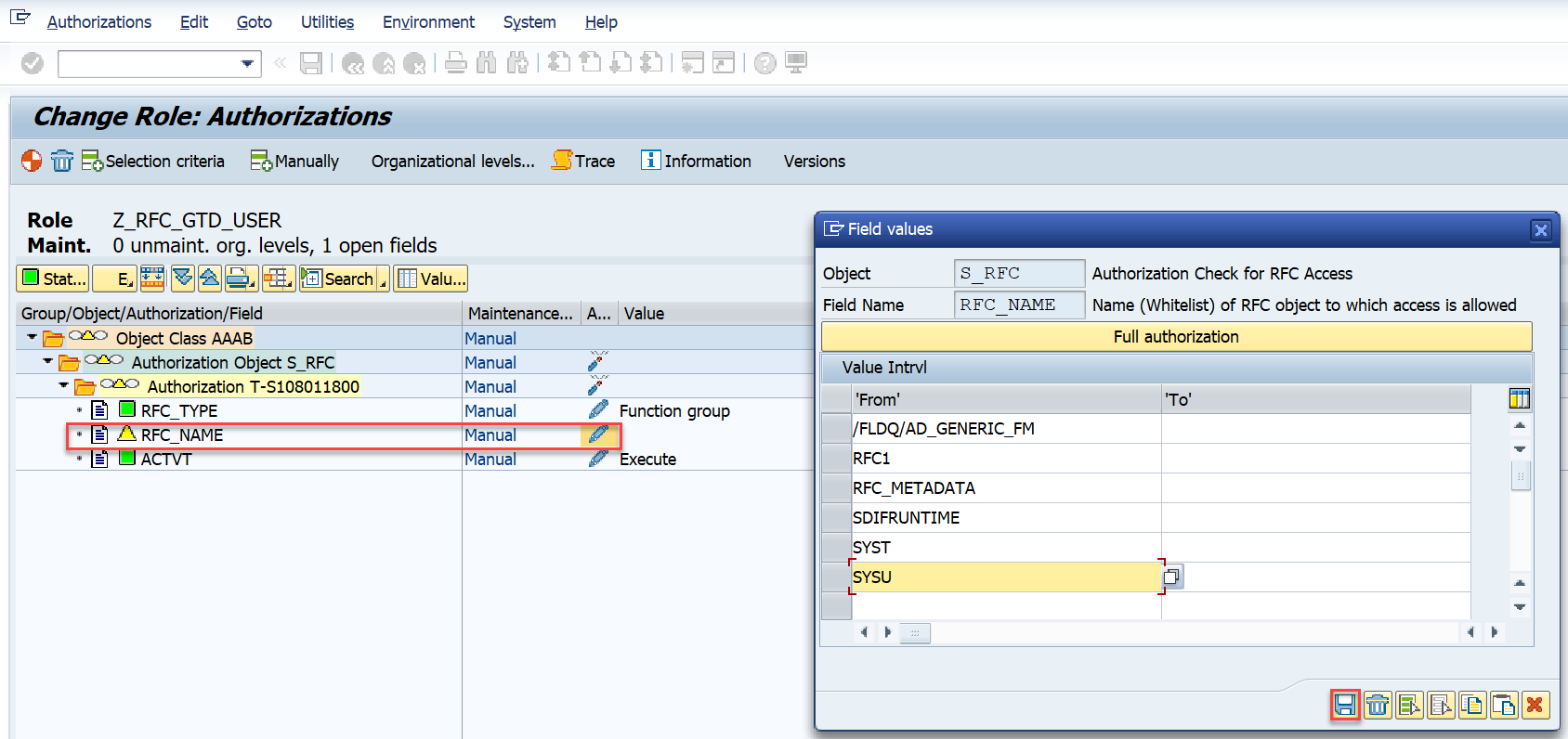
- Click Save.
- Click Generate.
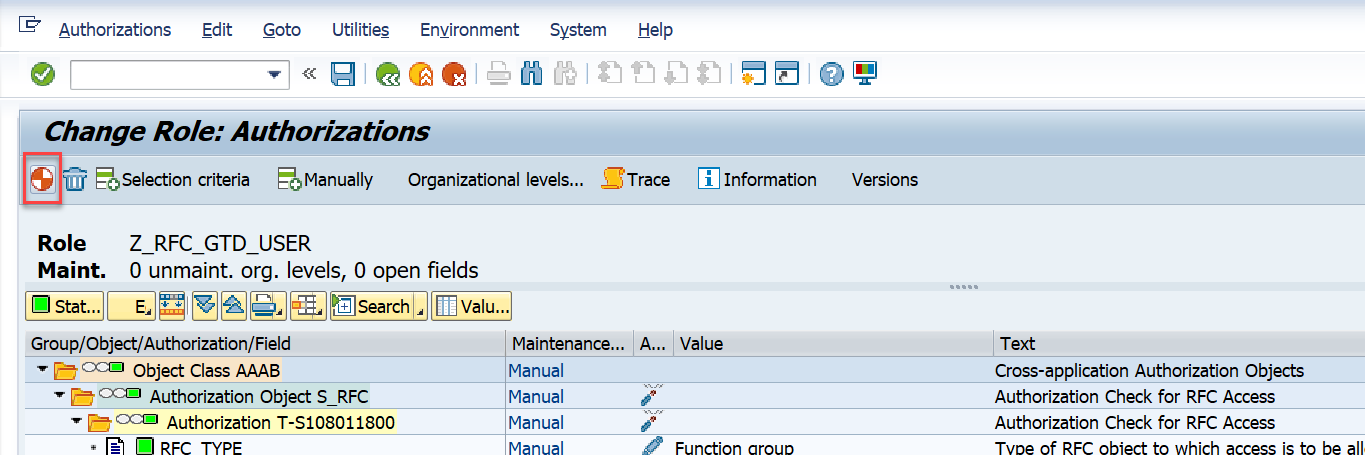
- Click Execute.
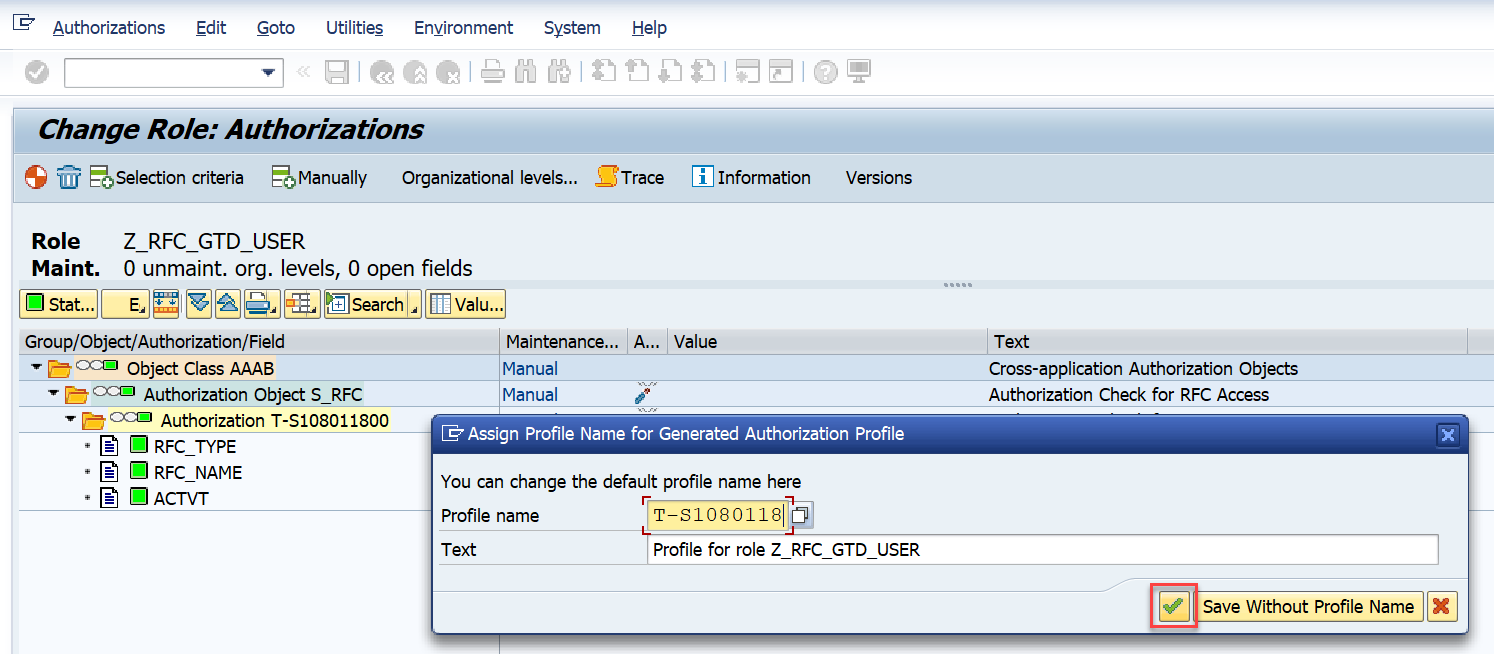
- Go to the transaction SU01.
- Enter the user and click Change.
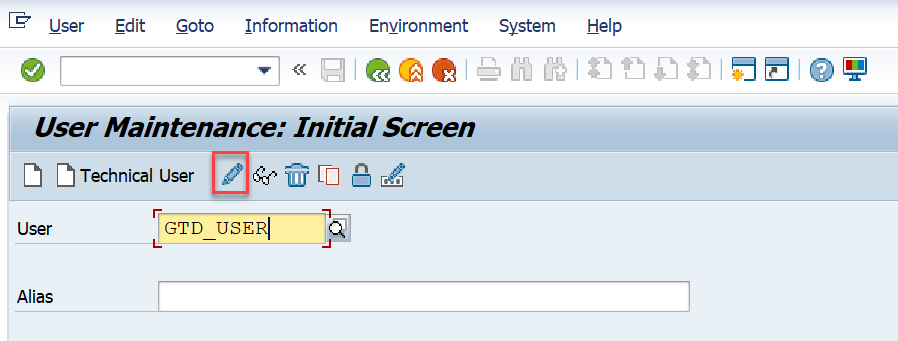
- Go to the Roles tab, enter the role name in the Role field, then press Enter.
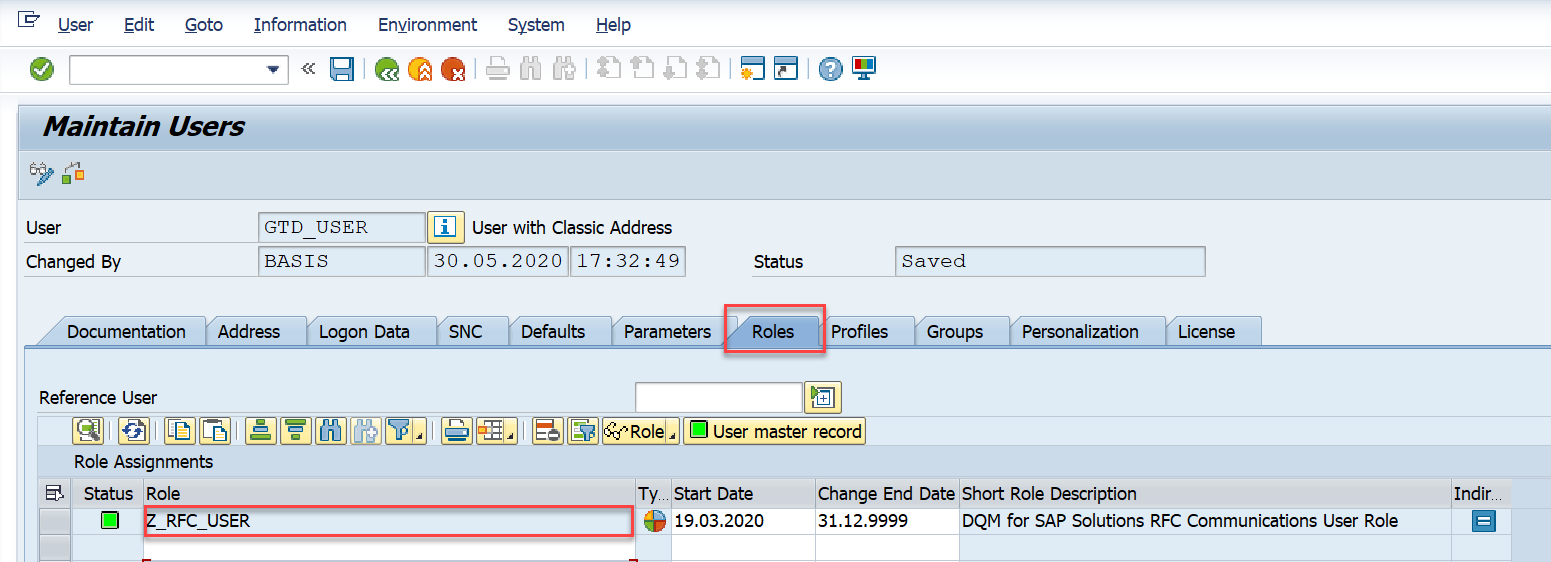
- Save the user.