Windows
- Open the Windows Sovos ECC and S/4Hana Server kit.
- Go to the <sovos_kit_base>/crypto/configuration folder and enter the information for the following parameters of the adapter.ini file:
-
- encrypted_connection_password, true/false
- encrypted_destination_password, true/false
-
- Go to the <sovos_kit_base>/crypto folder.
- Run the runJcoCrypto.bat script. You will see a similar screen:
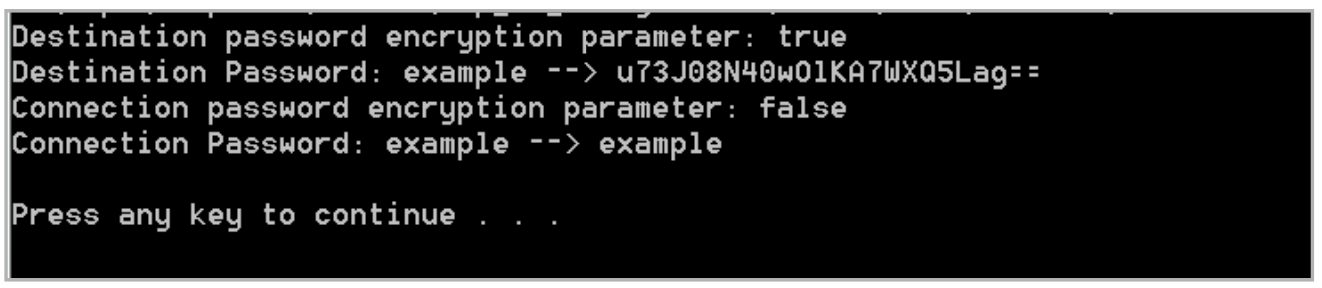
- Copy the encrypted passwords.
- Go to <sovos_kit_base>/configuration.
- Update the adapter.ini file with the encrypted passwords.
- Update the adapter.ini file with the appropriate values for
- encrypted_connection_password
- encrypted_destination_password
- Perform a full calculation request in the Sovos JCo Server application to test that the encryption/decryption was successful.
- Delete <sovos_kit_base>/crypto for security reasons.
Linux
- Open the Linux Sovos ECC and S/4Hana JCo Server kit.
- Go to the <sovos_kit_base>/crypto/configuration folder and enter the information for the following parameters of the adapter.ini file:
- encrypted_connection_password, true/false
- encrypted_destination_password, true/false
- Go to the <sovos_kit_base>/crypto folder.
- Open the runJcoCrypto.sh script.
- Update the location for <java_home> and save.
- Run the runJcoCrypto.sh script. You will see a similar screen:

- Copy the encrypted passwords.
- Go to <sovos_kit_base>/configuration.
- Update the adapter.ini file with the encrypted passwords.
- Update the adapter.ini file with the appropriate values for:
- encrypted_connection_password
- encrypted_destination_password
- Perform a full calculation request in the Sovos JCo Server application to test that the encryption/decryption was successful.
- Delete <sovos_kit_base>/crypto for security reasons.
You can store both encrypted and plain text passwords in the adapter.ini file.