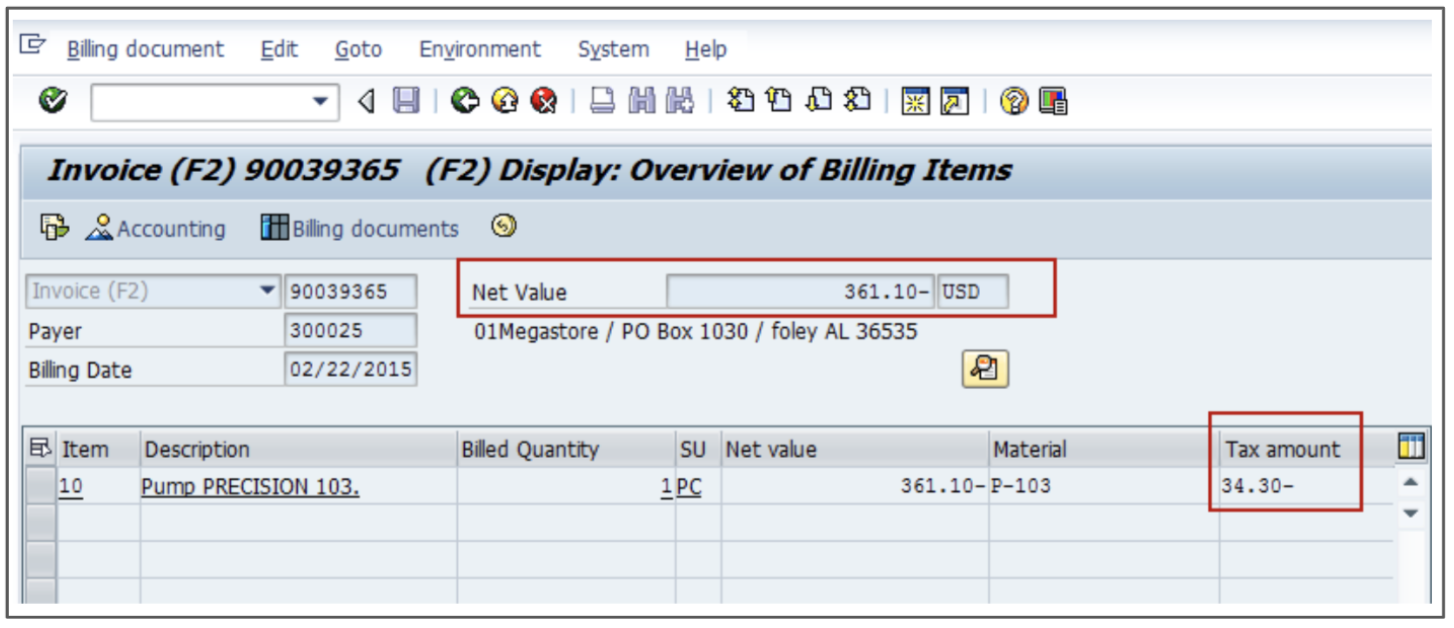When you create an invoice in SAP, it will be automatically created in Global Tax Determination as well. In SAP, just convert a sales or purchase order to a delivery, then convert that delivery to an invoice by following the steps in this article.
Verifying if a sales order has delivery documents and invoices
- Enter the T-Code /nVA02.
- Enter the order number you want to be delivered and click Search.
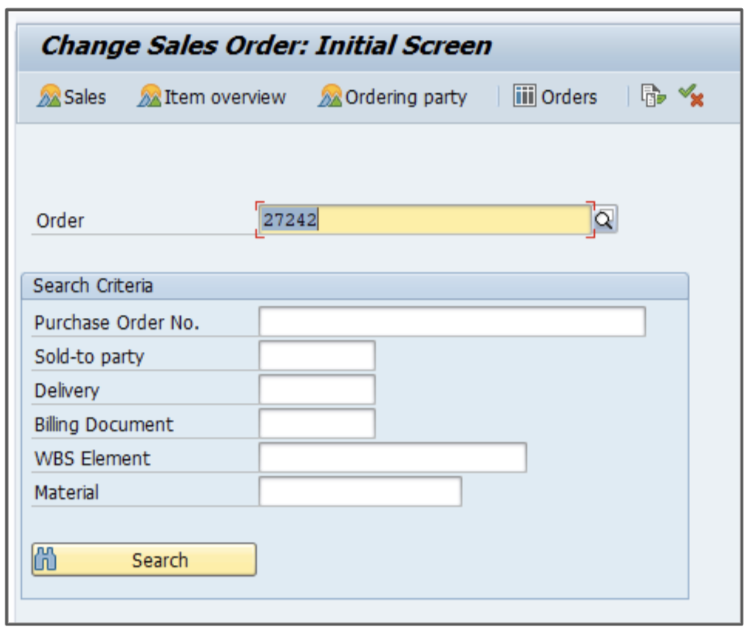
- If the sales order already has delivery documents and/or invoices, you will get the following popup. Click the
 icon to continue.
icon to continue.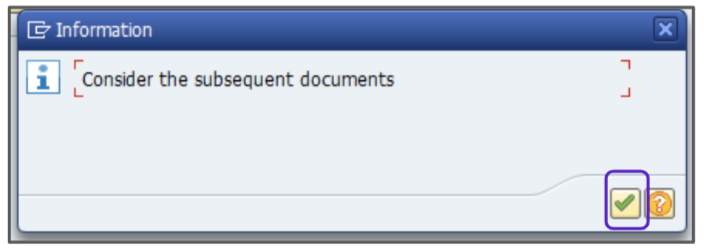
If you're not seeing this popup screen, create delivery documents for the sales order and invoice the order. See the Converting a sales order to a delivery section for instructions.
- Click the
 button to go to the Document Flow screen.
button to go to the Document Flow screen. - Verify that the sales order has been delivered and invoiced by looking for a Completed status.
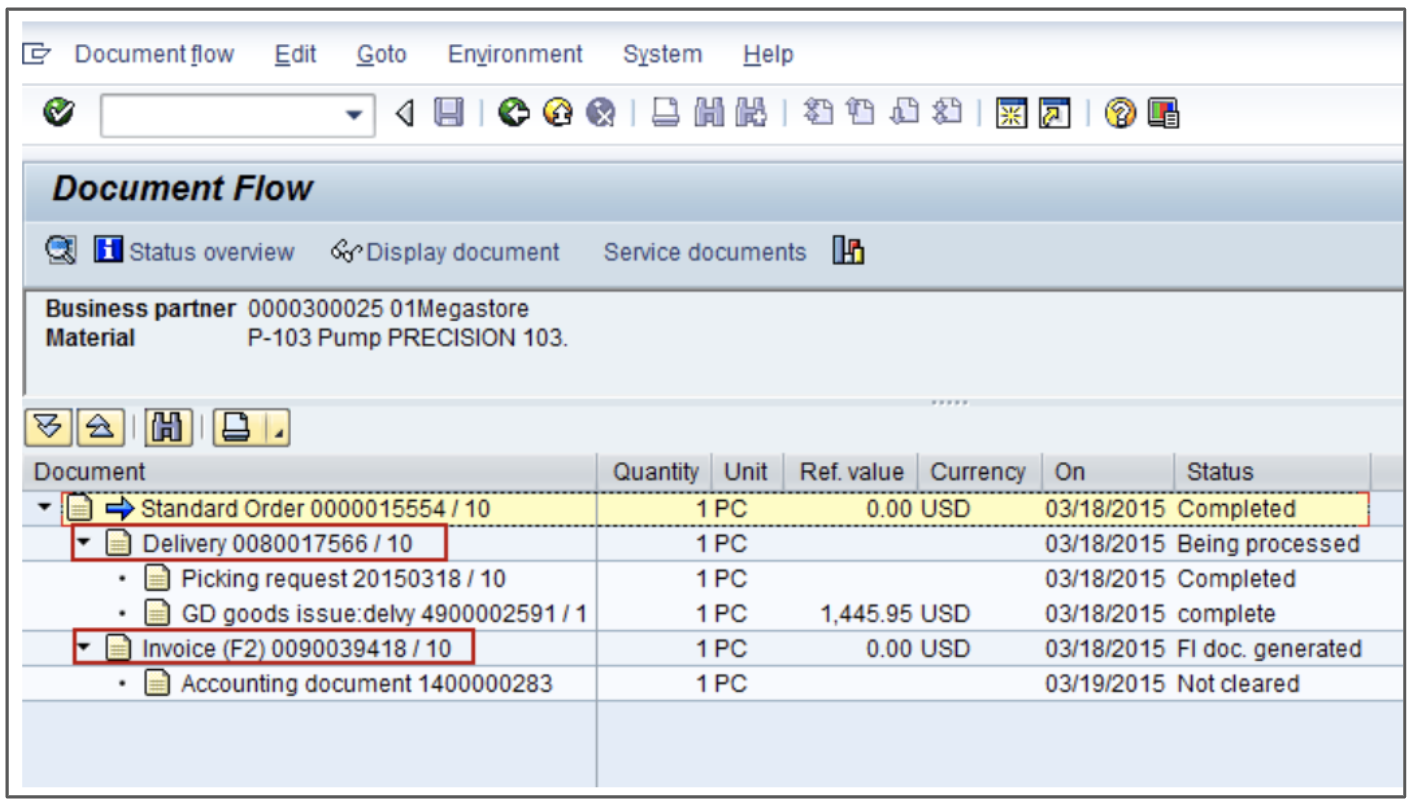
If the sales order doesn’t have delivery documents or invoices, first convert it to a delivery and then into an invoice by following these steps:
Converting a sales order to a delivery
- Enter the T-Code /nVA02.
- Enter the order number you want to be delivered, then click Search.
- Confirm and record the Delivery Date.
- Select Document > Deliver from the menu bar.
- If you receive a warning that says No schedule lines due for delivery up to the selected date, click the
 button. You will end up on the Create Output Delivery with Order Reference screen.
button. You will end up on the Create Output Delivery with Order Reference screen. - Modify the Selection Date to match the date recorded in step 3.
- Click Enter, then the Delivery Create: Overview screen will appear.
- For each line item, scroll to the right to find the Picked Qty field.
- Enter a value less than or equal to the value in the Open Qty.
- Repeat for each line item.
- Click
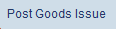
Converting a delivery to a sales invoice
- Enter the T-Code /nVA02.
- Enter the order number and click Search.
- Click through any warnings.
- Click the
 button to go to the Document Flow screen.
button to go to the Document Flow screen. - Select Sales Document > Billing from the menu bar.
- Save the order by clicking the
 button. This will take you to the Create Billing Document screen. No action is required on this screen.
button. This will take you to the Create Billing Document screen. No action is required on this screen. - Repeat steps 1-4 to verify that the order was invoiced. The invoice number listed here will appear in the Global Tax Determination reports.
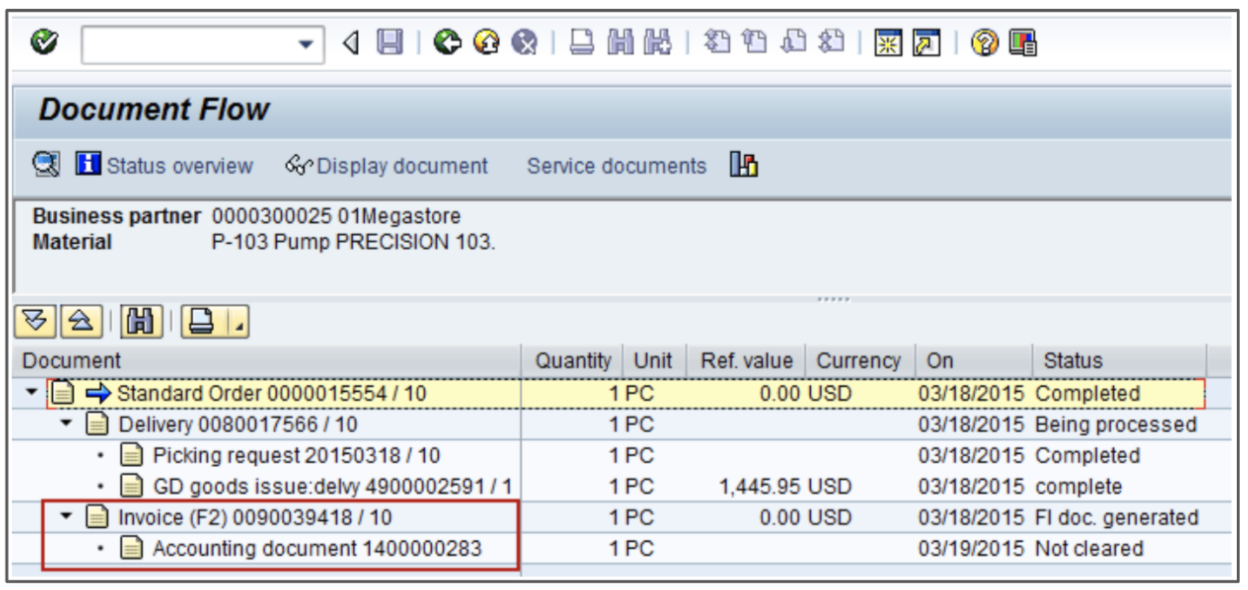
Reviewing accounting documents
Some internal policies may require accounting documents to be reviewed. You can do that by completing the following steps:
- Enter the T-Code /nVA03.
- Enter the order number and click Search.
- Click through any warnings.
- Click on the
 button to go to the Document Flow screen.
button to go to the Document Flow screen. - Record the newly created document number.
- Enter the T-Code /nVF03.
- Enter the Billing Document number to be reviewed.
- Click Enter.