- Log in to Global Tax Determination and click Calculate Tax.
- Go to the Find Tax Rate tab.
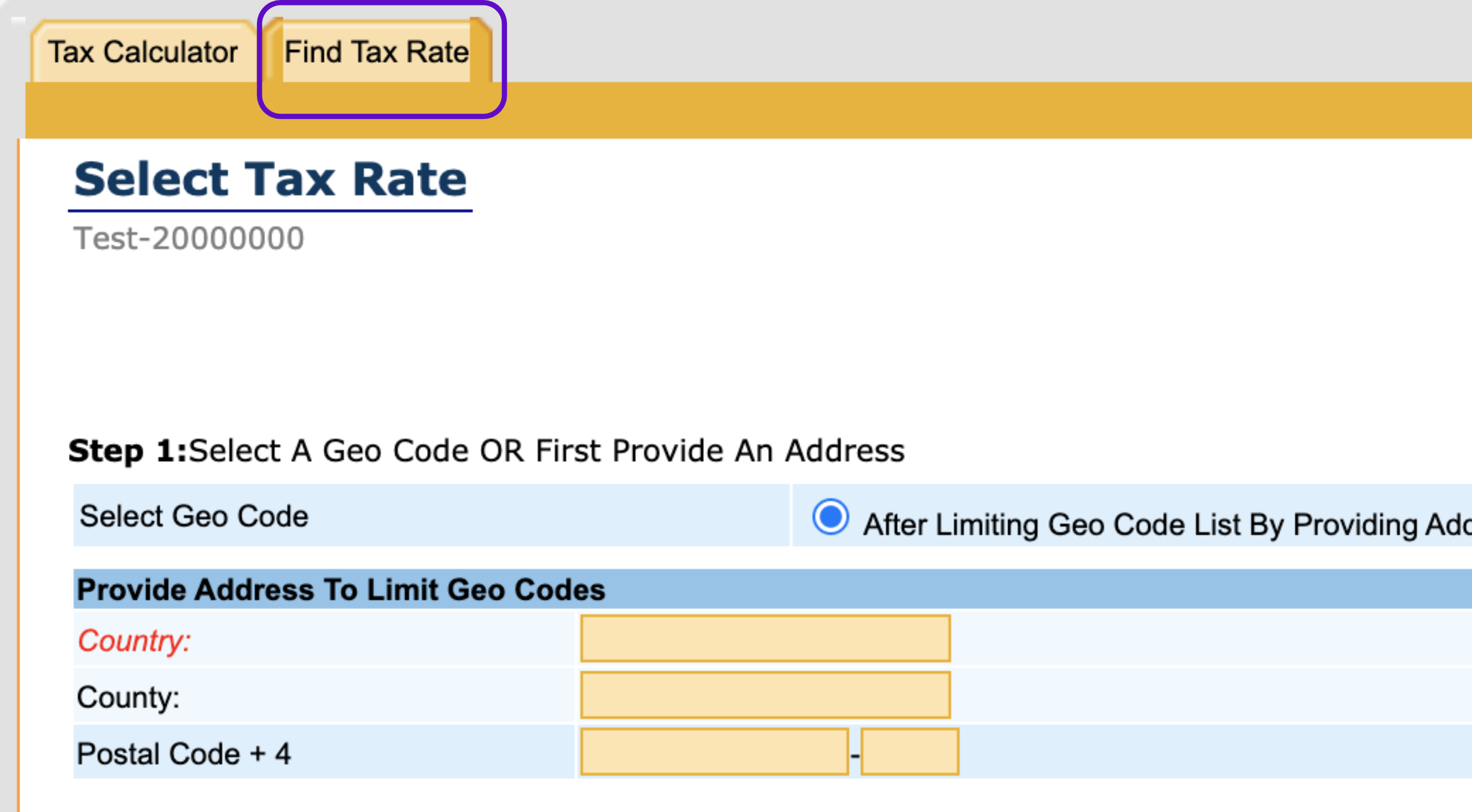
- In the left panel, click the organization icon and select your organization. Make sure the organization's name appears on the main screen under Select Tax Rate.
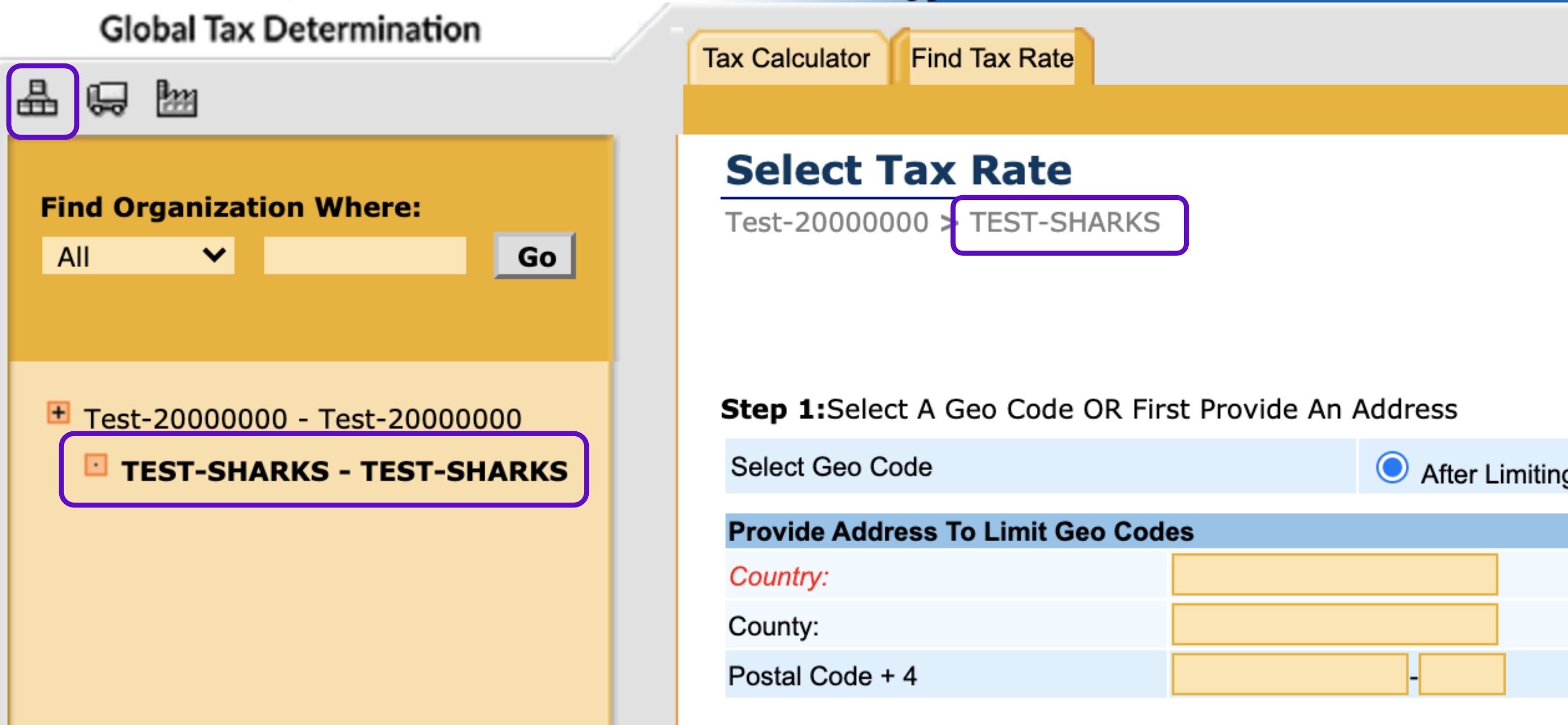
- On the main screen, first, select if you want to look up the Geo Code by entering an address or from a list of Geo Codes in the left panel:
Looking up a Geo Code by entering an address
-
-
- Select After Limiting Geo Code List By Providing Address.
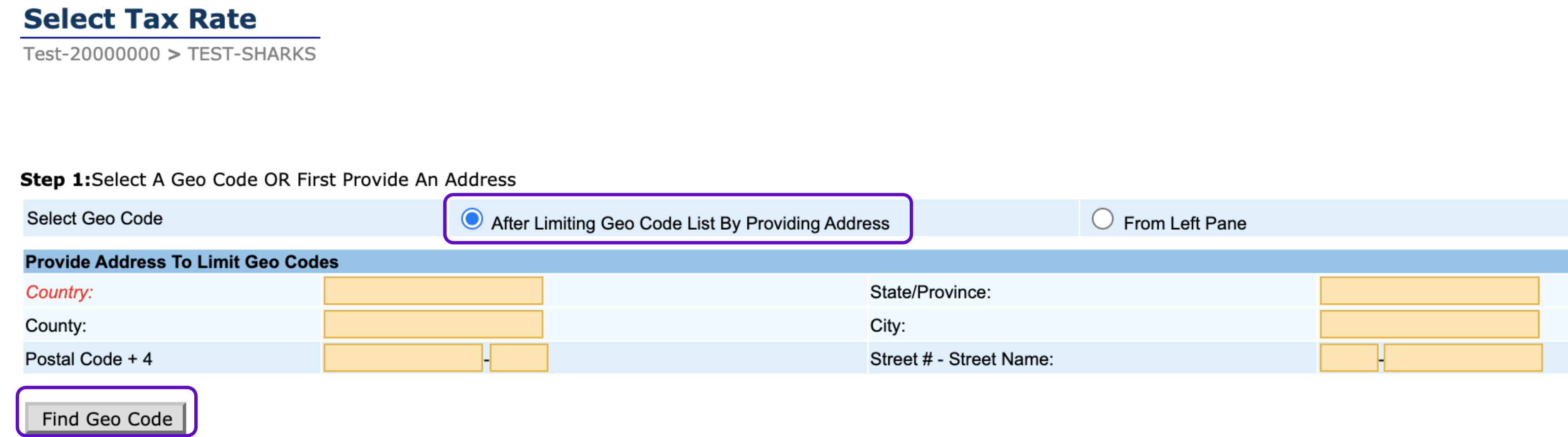
- Enter the address in the appropriate fields.
- Click Find Geo Code.
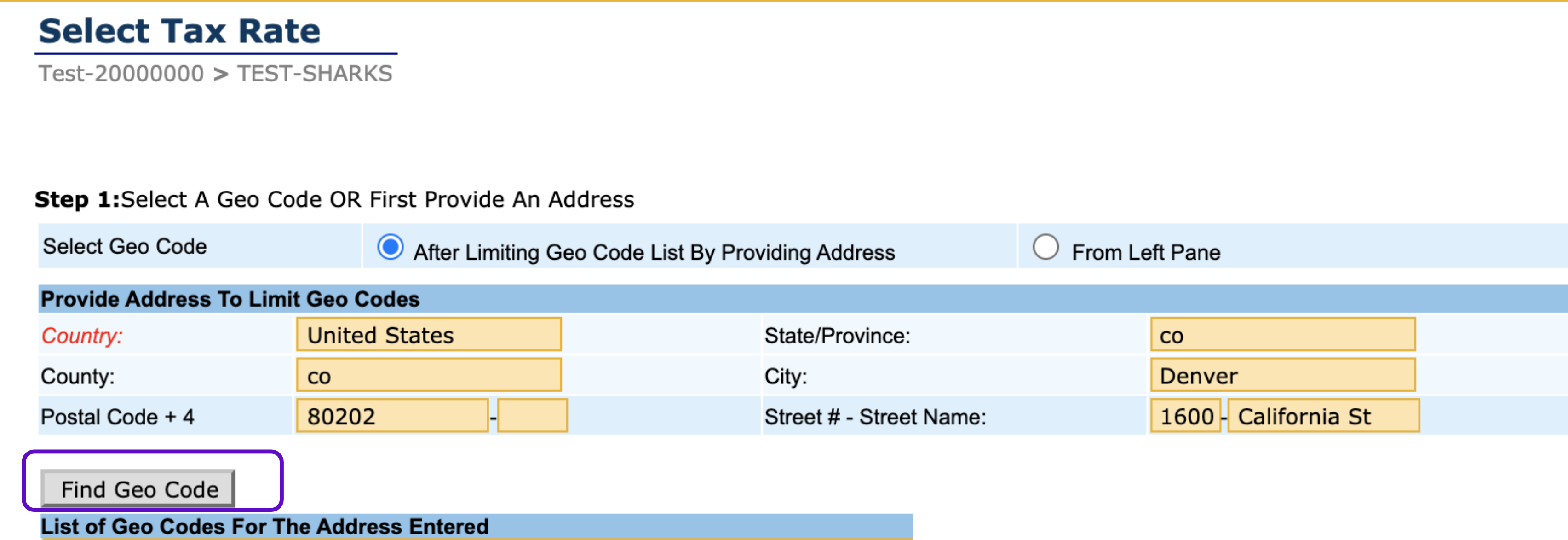
- Click the appropriate Geo Code. then click Select Geo Code. The Geo Code appears in the Selected Geo Code field.
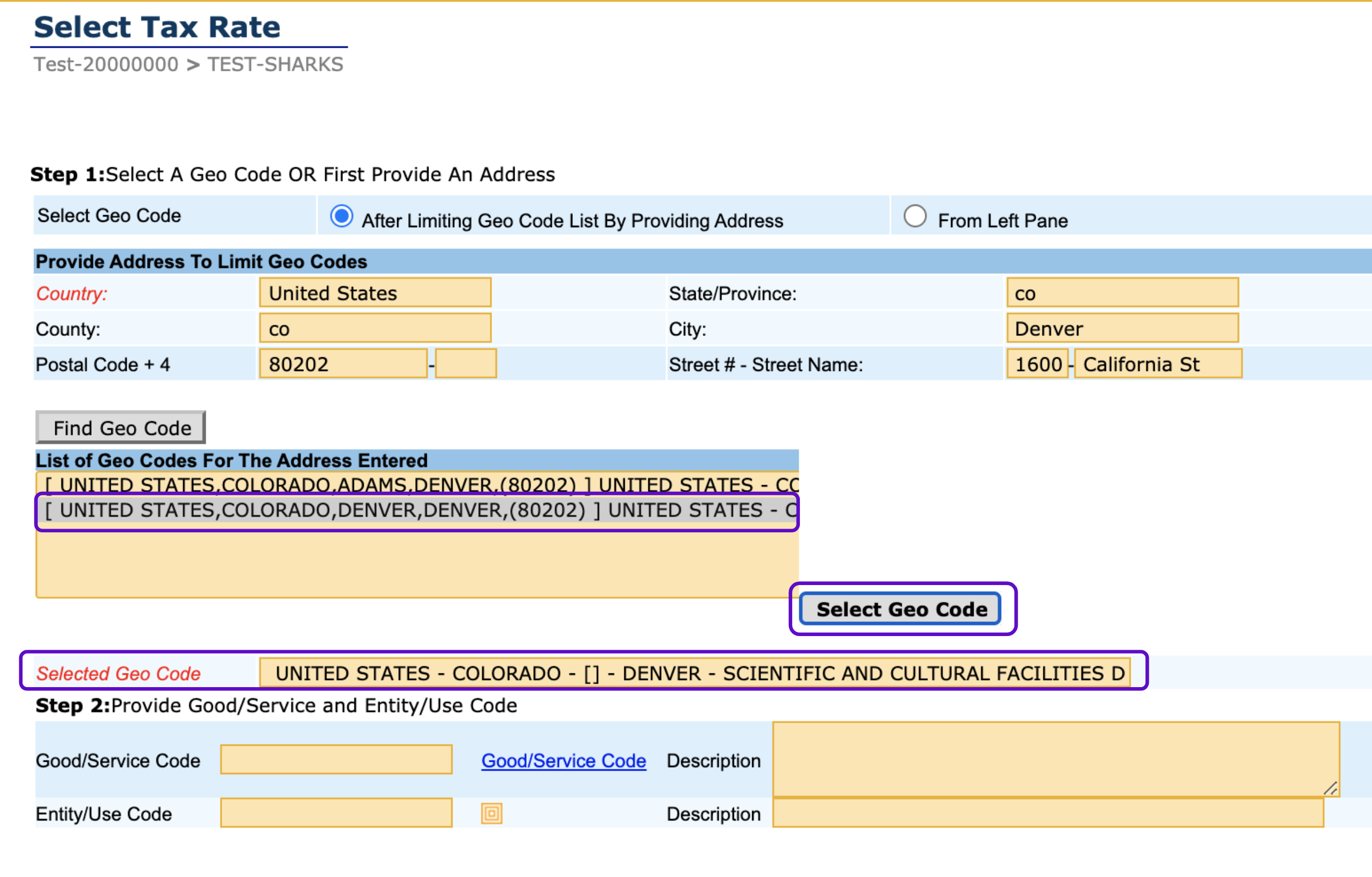
- Enter the Goods/Service Code or click the Goods/Service Code link and select it from the left panel.
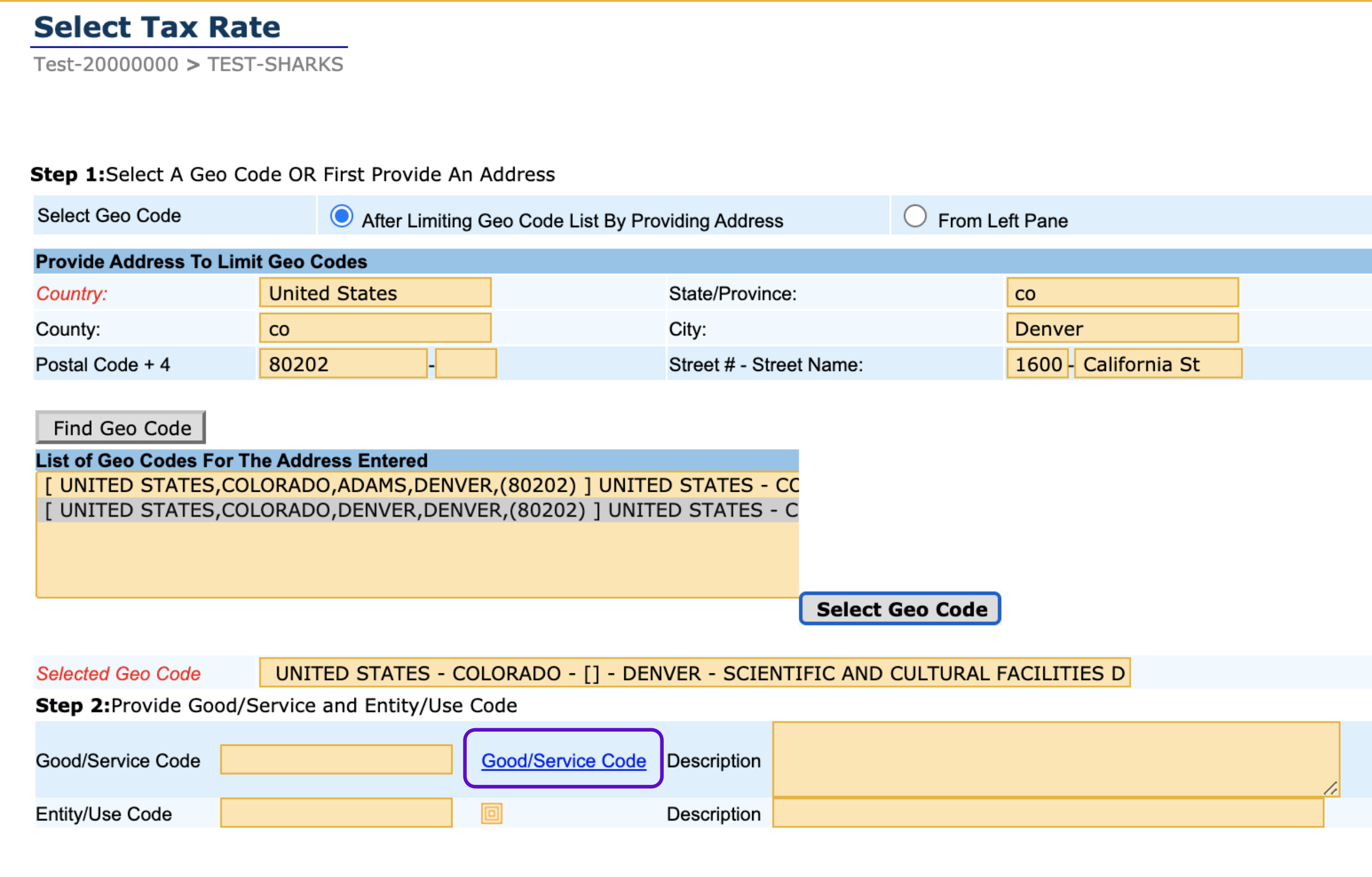
- When the Goods/Service Code appears in the appropriate field, click Find Tax Rule.
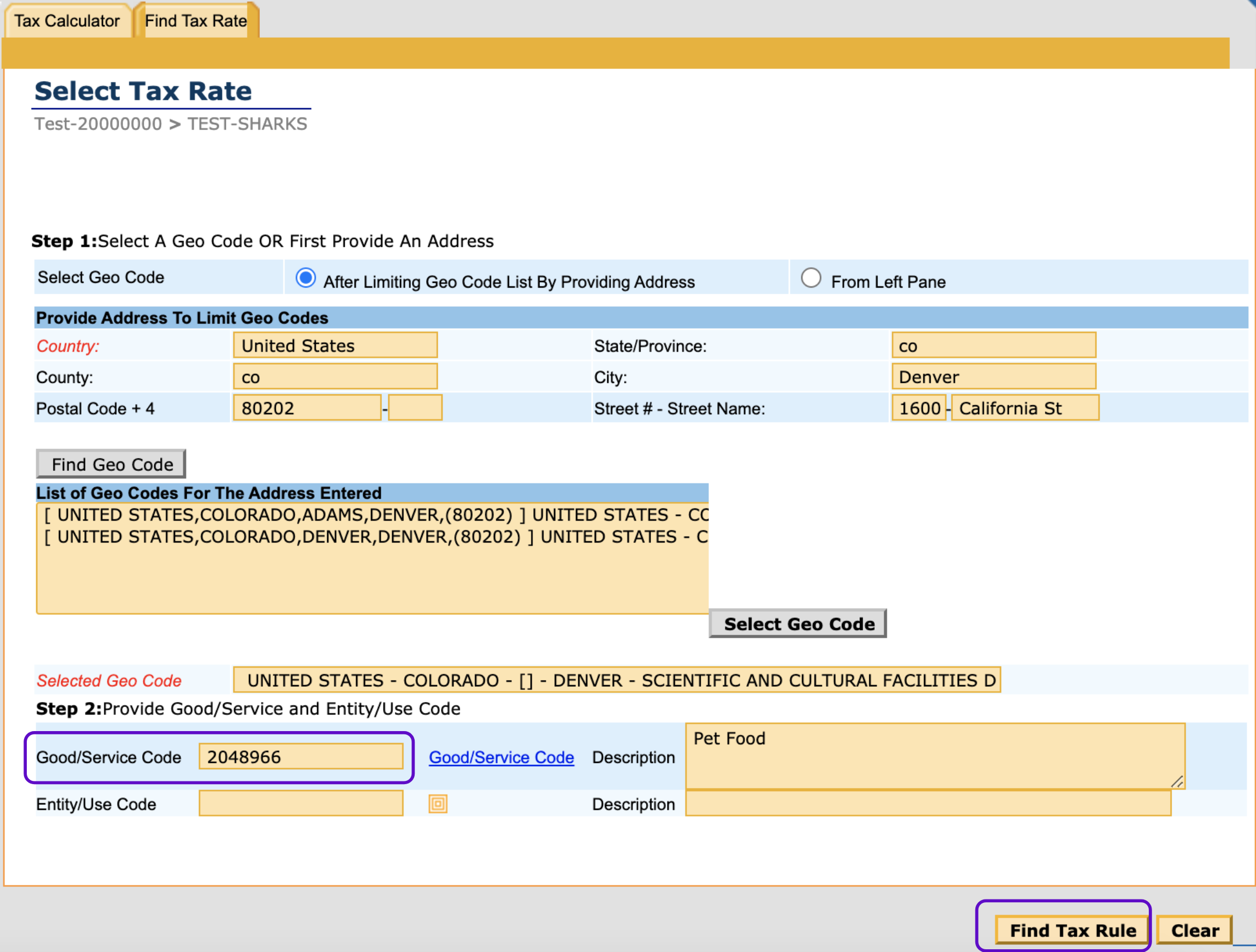
- A list of tax rates and their corresponding taxing jurisdictions are displayed.
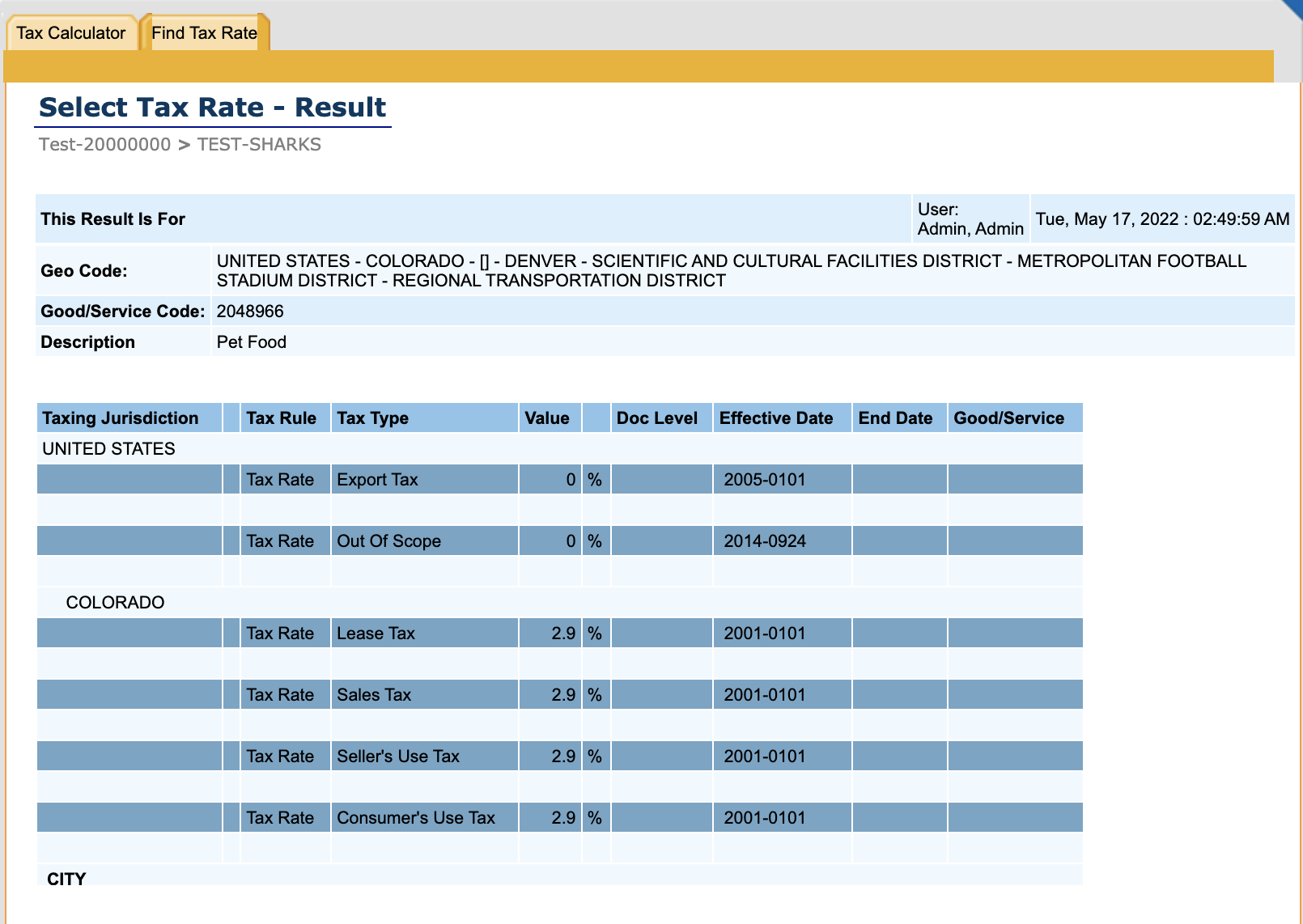
- Select After Limiting Geo Code List By Providing Address.
-
Looking up a Geo Code from a list of Geo Codes in the left panel
-
-
- Select From Left Pane, then click the select icon next to the Selected Geo Code field.
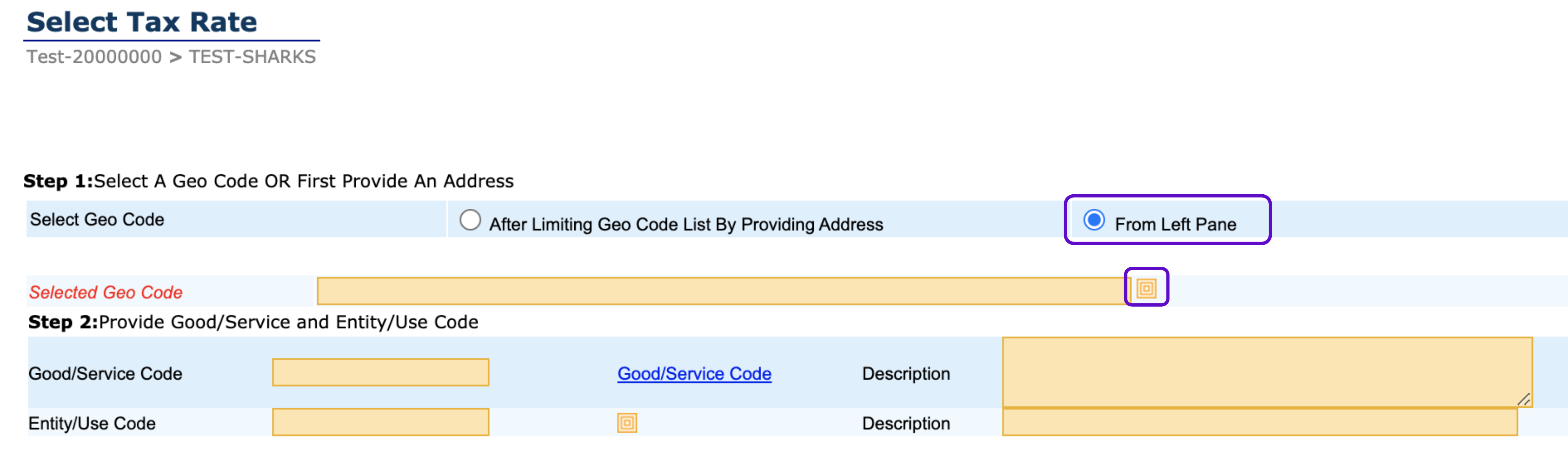
- In the left pane, select the country, state, and the local taxing jurisdiction, then click Go.
- Select the appropriate Geo Code.
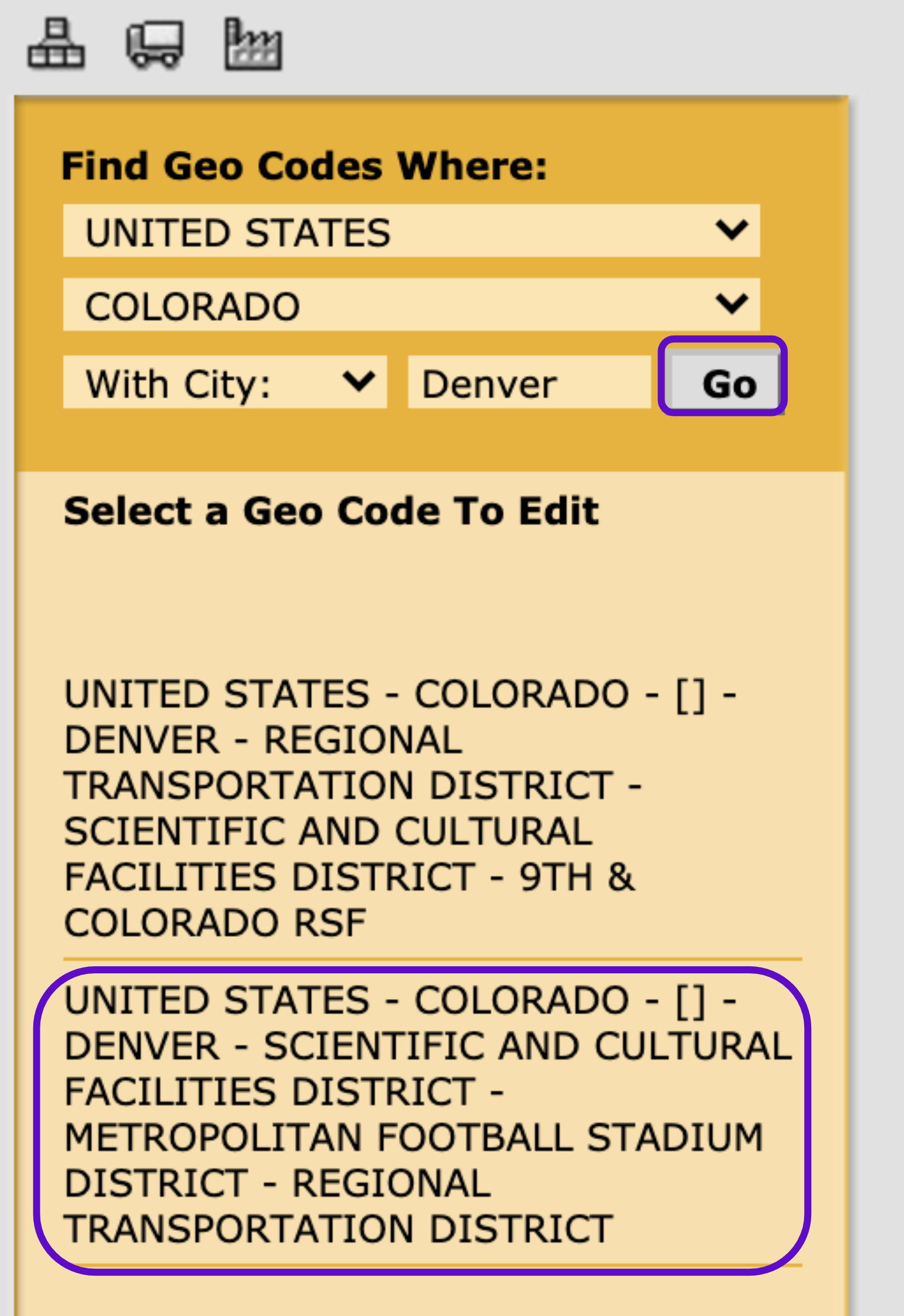
- Follow steps 5 to 7 in Looking up a Geo Code by entering an address.
- Select From Left Pane, then click the select icon next to the Selected Geo Code field.
-