Adapter files, or ERP logs, are used for troubleshooting issues like missing documents or incorrect tax amounts. There are several ways to download the adapter files using the SAP Adapter.
Using version 9.3.1
In version 9.3.1 of the SAP Adapter, you can use the Adapter Files tool to download adapter files directly from SAP. To use this tool, follow these steps:
- Choose the Adapter Files option in the Cockpit.
- Fill in the information in the selection screen.
- In the Country field, enter the key for the country you're using (e.g. US for United States Determination, CA for Canada Determination). The tool uses this key to select the procedure and choose where to download the file from.
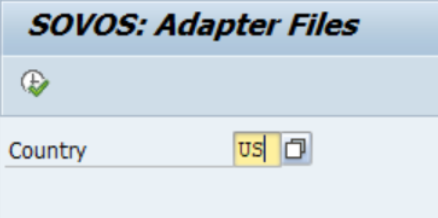
- In the Country field, enter the key for the country you're using (e.g. US for United States Determination, CA for Canada Determination). The tool uses this key to select the procedure and choose where to download the file from.
- Click the green check icon to run the program.
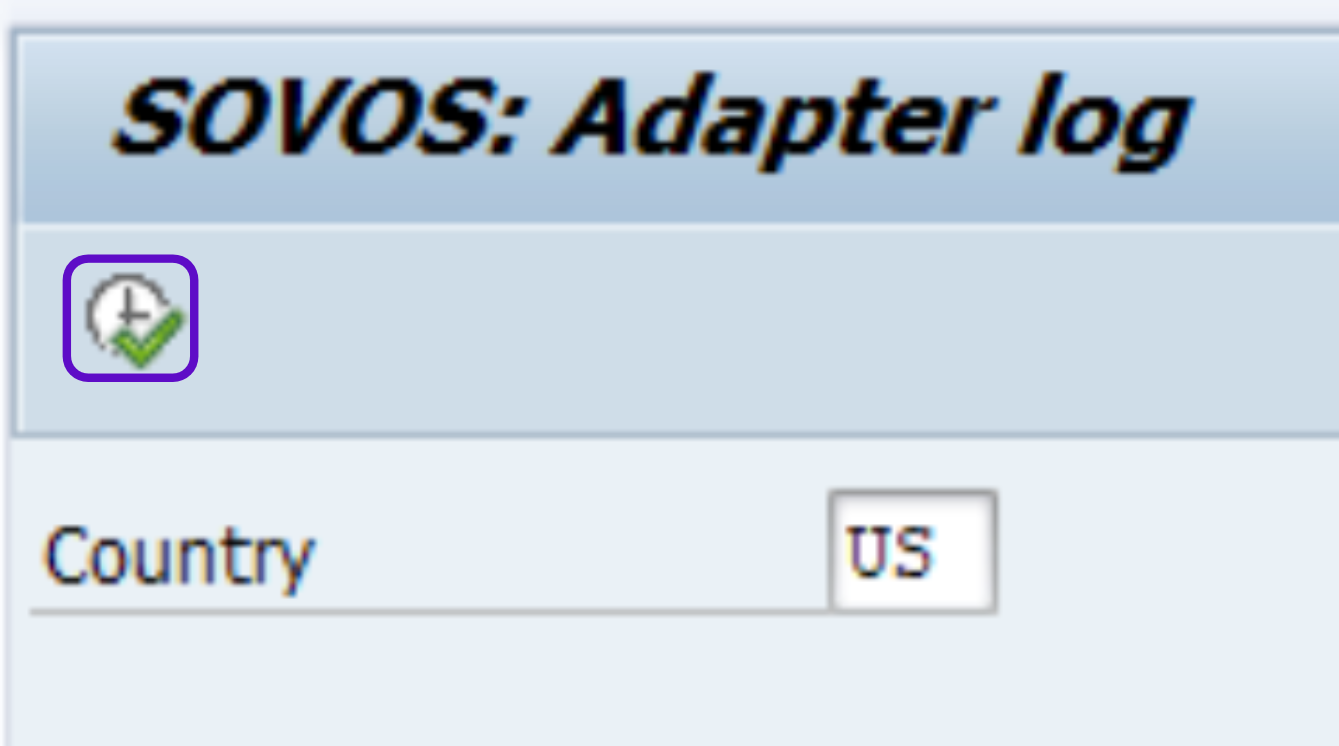
- When the program has finished running, you'll see a list of files. If your RFC trace is turned on in SAP, you'll also see these files available for download.
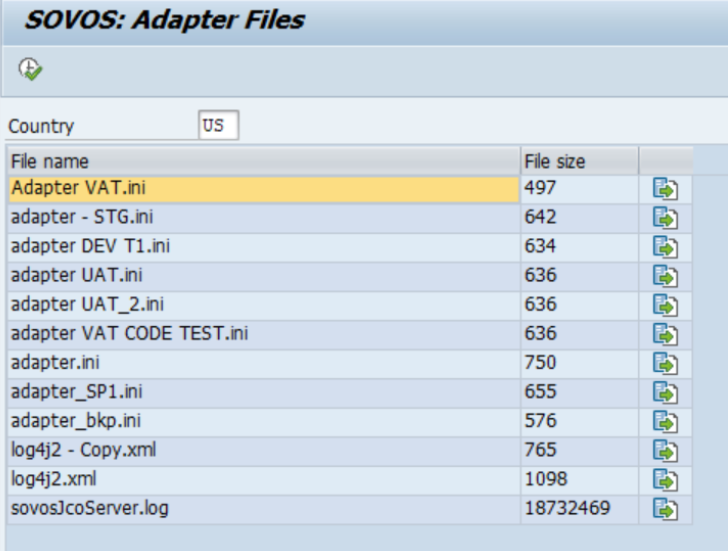
- Click the green arrow button in the right column to download the following files:
- To view the log file, download the sovosJcoServer.log file.
- To view the configuration files, download the adapter.ini and log4j2.xml files
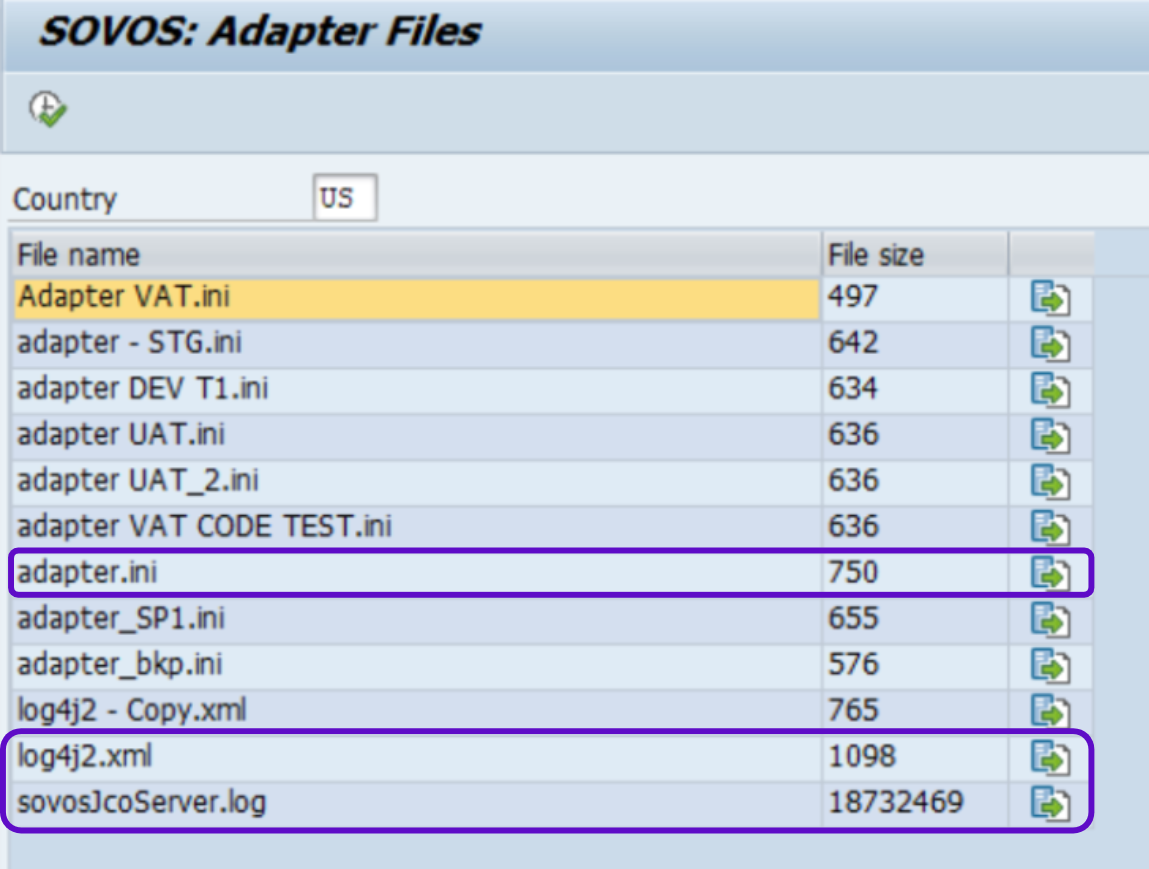
- In the pop-up window, choose where you want to store the file(s) and save.
- Open the file(s) and check the information.
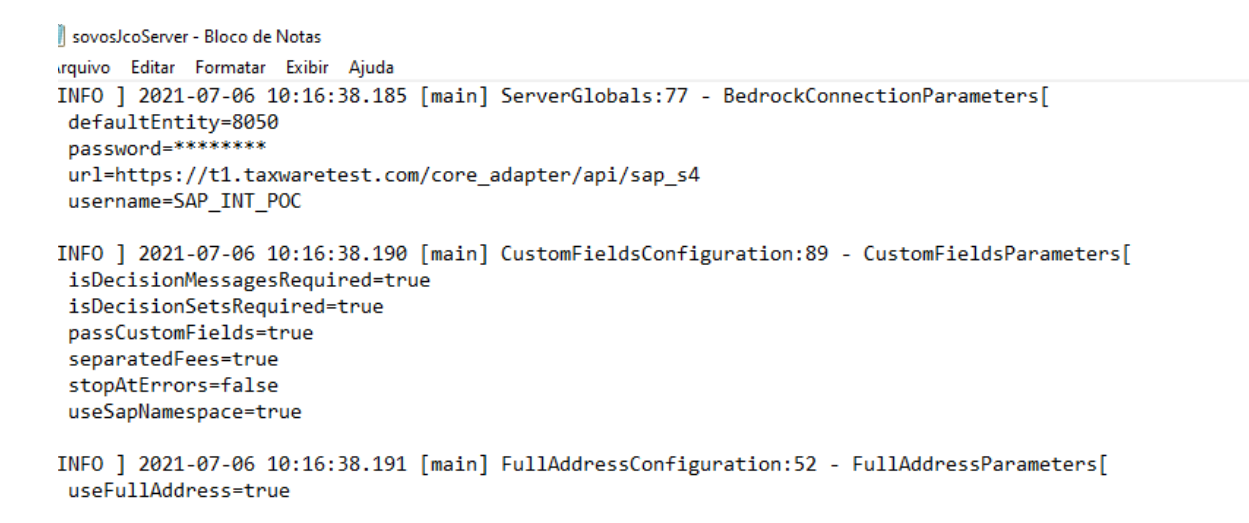
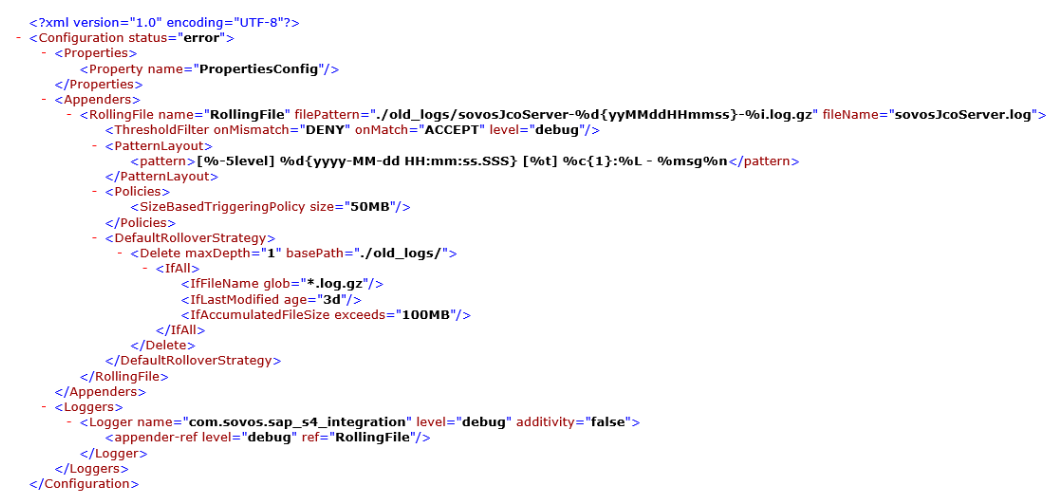
Using version 9.2.0
In version 9.2.0 of the SAP Adapter, you can use the Adapter Log tool to download the adapter log directly from SAP. To use this tool, follow these steps:
- Choose the Download log option in the Cockpit.
- Fill in the information in the selection screen.
- In the Country field, enter the key for the country you're using (e.g. US for United States Determination, CA for Canada Determination). The tool uses this key to select the procedure and choose where to download the file from.
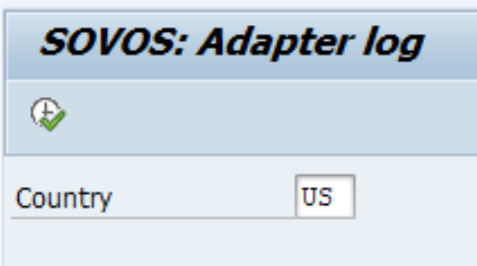
- In the Country field, enter the key for the country you're using (e.g. US for United States Determination, CA for Canada Determination). The tool uses this key to select the procedure and choose where to download the file from.
- Click the green check icon to run the program.
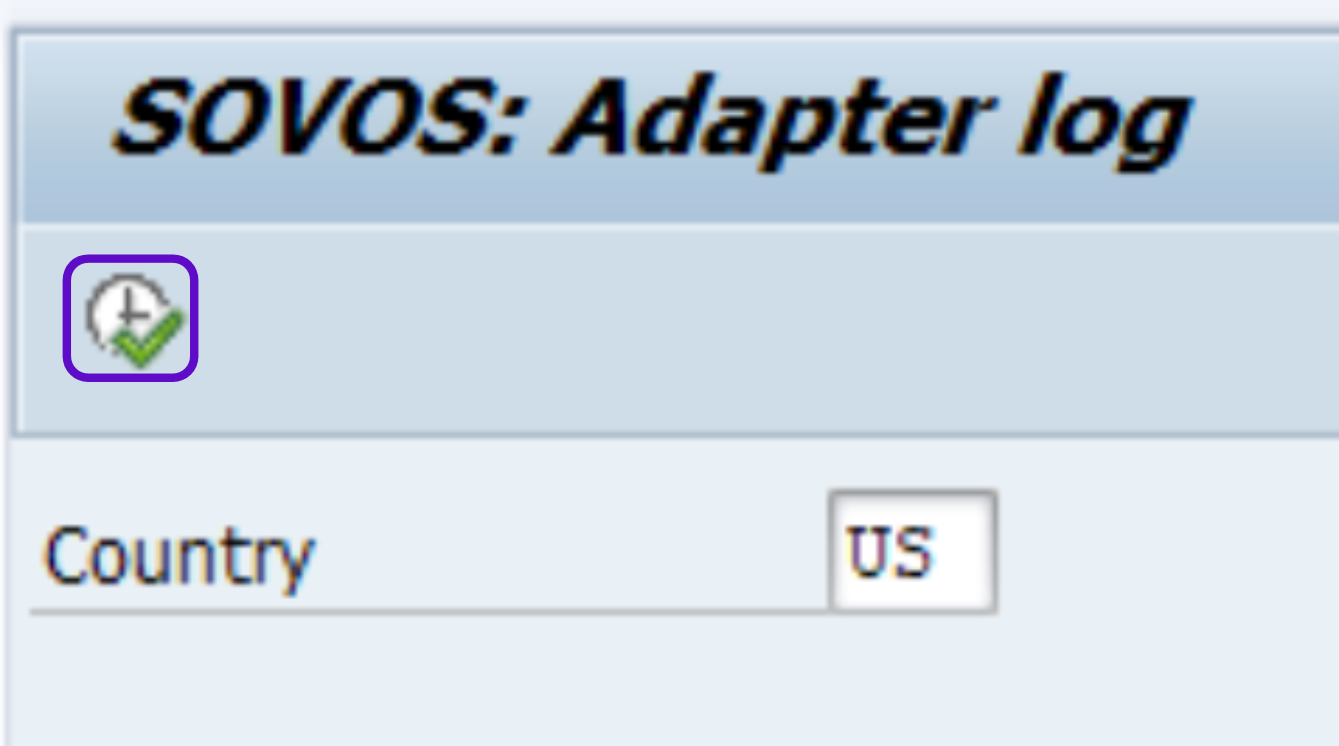
- When the program has finished running, you'll see a list of files. If your RFC trace is turned on in SAP, you'll also see these files available for download.
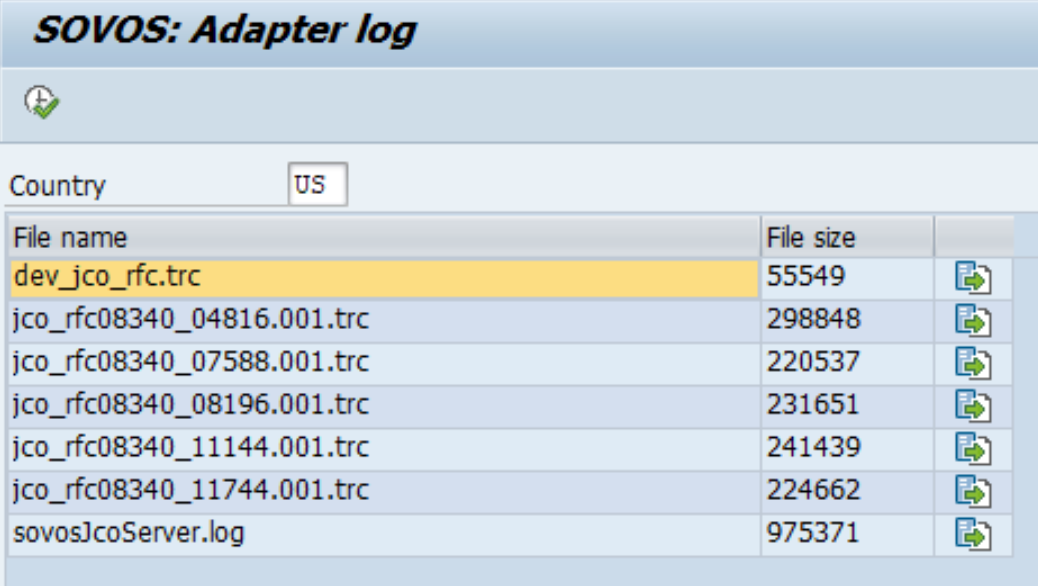
- Click the green arrow button in the right column to download the adapter log file, which is named sovosJcoServer.log.
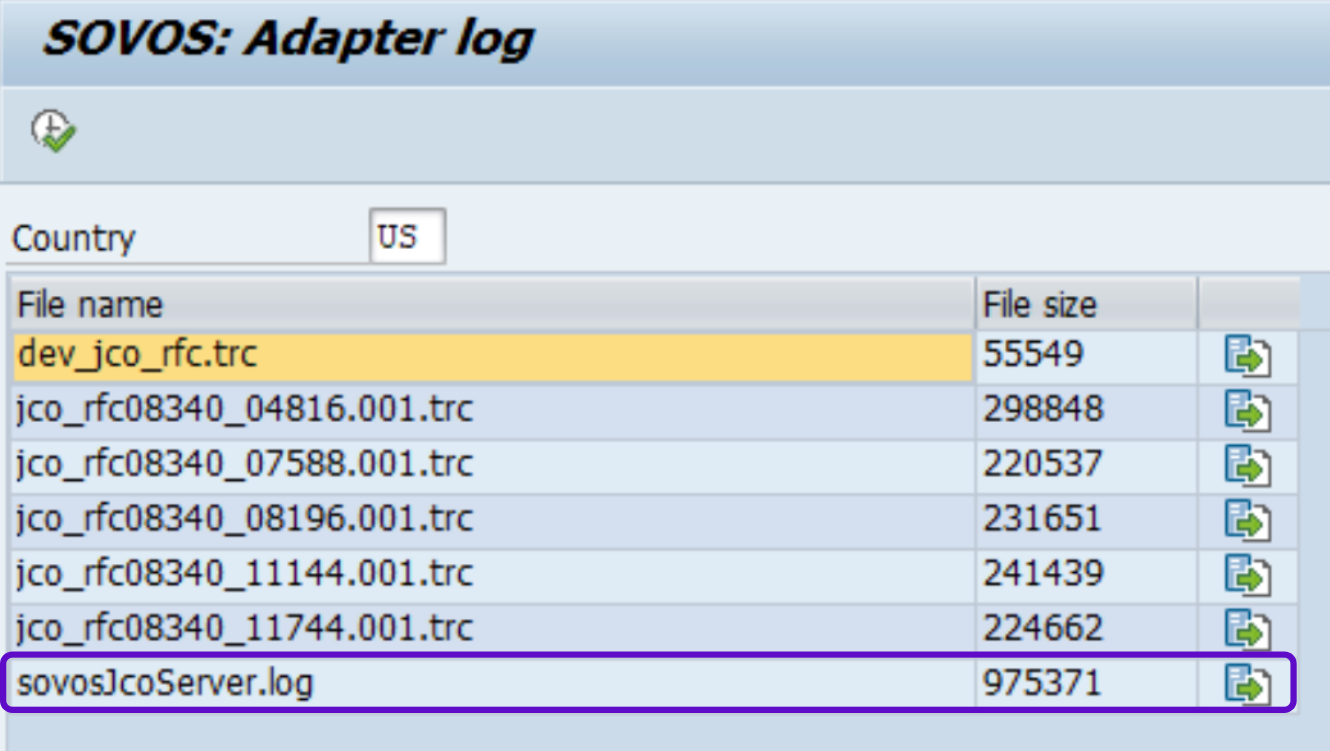
- In the pop-up window, choose where you want to store the file(s) and save.
- Open the file(s) and check the information.
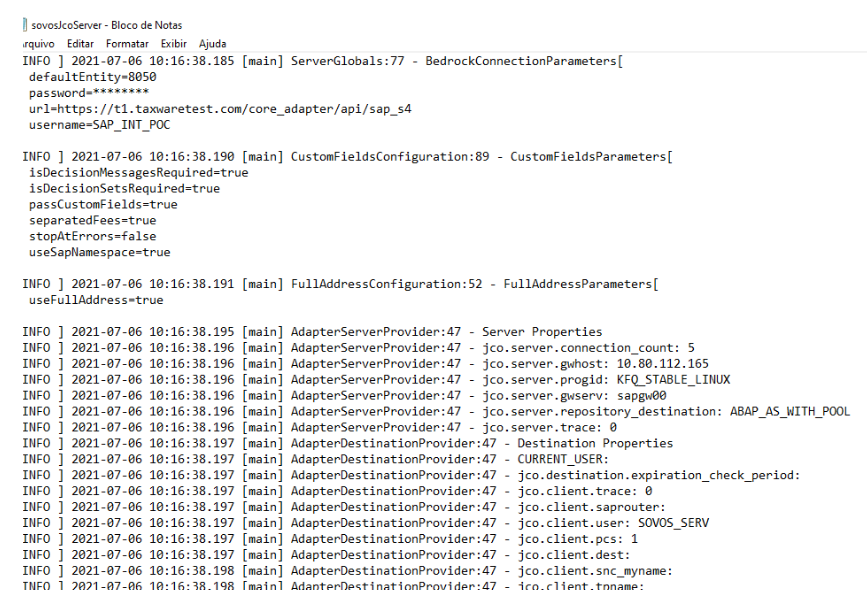
Manually
To find the adapter log without using the tool, follow these steps:
- Go to the folder where the adapter is installed.
- Find the file named sovosJcoServer. This is where the adapter log is stored.
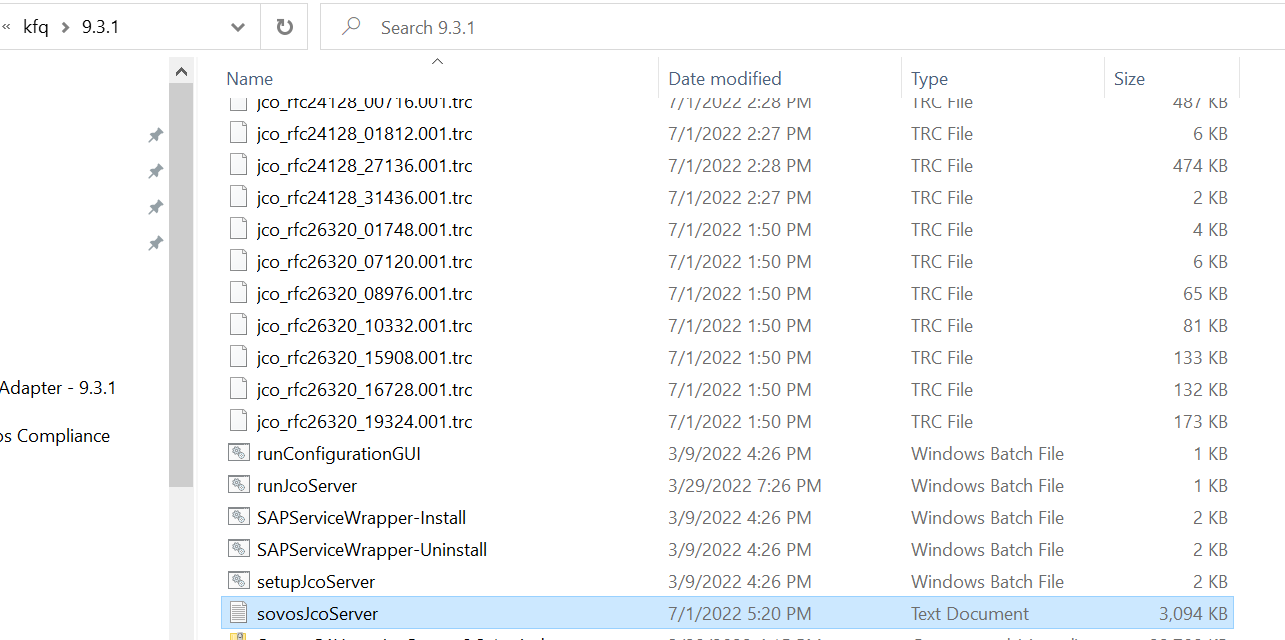
- Open the file to view the adapter log.